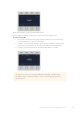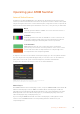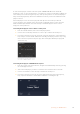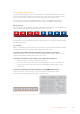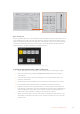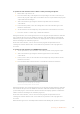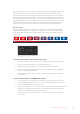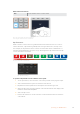User's Manual
To select media players 3 and 4 on the front panel of ATEM 4 M/E Broadcast Studio 4K,
doublepress ‘mp1’ to select media player 3, or double press ‘mp2’ for media player 4. Apply the
same double press method using the ‘mp 1 key’ and ‘mp 2 key’ buttons to select media player
3key and media player 4 key. The buttons will flash to indicate you have the additional media
players selected.
The media player sources are used to play stills and clips from the media pool. The fill
sourcesshow the color channels of the selected clip or still while the key sources show the
black and white alpha channel of the selected clip or still. Media players can be used in
manyparts of the production.
Controlling media players on the software control panel:
1 From the switcher window, select the media player palette.
2 Use the select media drop down list to select a clip or still from the media pool.
3 If you have selected a motion clip, the begin, step back, play/pause, step forward and
loop transport controls will be enabled for controlling the clip. If you want to loop a clip,
then select the loop button and press play. The media player will keep looping until
selected to stop.
Media players showing a clip loaded
into each on ATEM software control.
Controlling media players on ATEM advanced panel:
1 From the system control menu buttons, navigate to the Media Player menu by pressing
the ‘media players’ button.
2 Select the media player you want to control from the soft buttons above the LCD.
3 Use the control knob to select the clip or still from the media pool.
4 If you have selected a motion clip, press the right arrow button twice. The play/stop,
loop, step back and frame controls will be enabled for controlling the clip.
115Operating your ATEM Switcher