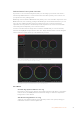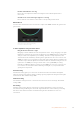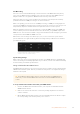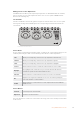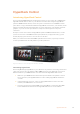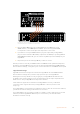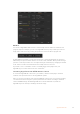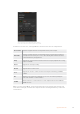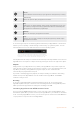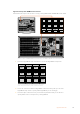User's Manual
Choose from up to four HyperDecks by clicking
their selection buttons in the HyperDecks palette.
In addition to the text color, each HyperDeck’s selection button also has a tally indicator.
Green Outline Indicates a HyperDeck that is currently switched to the preview output.
Red Outline
Indicates a HyperDeck that is currently switched to the program output, meaning it is
currently live to air. You may also see one of the following status indicators above the
selection buttons for your HyperDecks.
Ready
HyperDeck is set to remote and a disk is inserted. It is ready for playback and recording
if space is available.
Record HyperDeck is currently recording.
No Disk HyperDeck has no disk inserted.
Local
HyperDeck is not set to ‘remote’ and cannot currently be controlled by your ATEM
switcher.
Hue
Adjust the hue along the hue distribution as seen on a color wheel by rotating the
‘hue’knob clockwise or counterclockwise.
Lum Mix
Rotate clockwise or counterclockwise to set the output blend between the RGB and
YRGB correctors.
When you select a HyperDeck, you’ll see information about the currently selected clip such
as the name and length, as well as time elapsed and time remaining. Below this you’ll see the
control buttons.
88HyperDeck Control