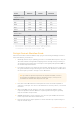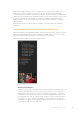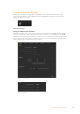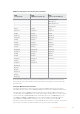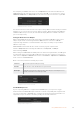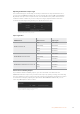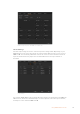User's Manual
Multi View Settings
The multi view settings allow you to set the multi view orientation. The 8 smaller windows are
fully routable so you can monitor any switcher source. By default, external inputs 1 - 8 are routed
to multi view source windows 1 to 8, but click the menus to select what sources are viewed on
each window!
ATEM Constellation 8K has one 8K multi view, or four multi view outputs in HD or UltraHD.
The8K multi view lets you choose configurations of 4, 7, 10, 13 or 16 views. You also have the
option of replacing both of the large preview and program views with an extra 8 small and fully
routable views to create a 16 view layout.
If you are using ATEM 6.9 or newer, you can swap the position of the multi view preview and
program views by clicking on the toggle button located between them.
The multi view settings also include the option to turn the safe area indicators inside the views
on or off. Simply click on the safe area icon in the preview window.
Audio meters can be turned on or off for all the switcher sources and program view by enabling
the ‘All On’ button in the multi view settings, or you can turn them on or off individually by
clicking the audio meter icon in each view.
The multi view also includes a tally feature, so if any of the sources in the multi view are used in
a layer on the program or preview outputs, they will be highlighted red or green. A white border
means your source is not currently on the preview output, or on air on the program output.
Ared border indicates the source is used on the program output and a green border indicates
a source is selected on the preview output.
The preview window on the multi view output features safe area markers so you can make
sure your program will look great on any monitor. In HD, the outer border represents the 16:9
graphics safe area and the inner border represents the 4:3 graphics safe area. In SD, the single
border represents the action safe area. You can also change the orientation of the multi view
windows by selecting one of four different layouts using the icons at the bottom of the multi
view settings window.
Customizing the Multi View
69Using ATEM Software Control