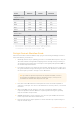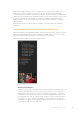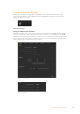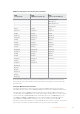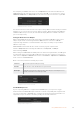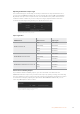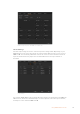User's Manual
When dropping a still, clip or audio file into a slot, a progress indicator will show the
loading status. You can drop multiple files into the media pool, even if the first images
have not yet completed loading, as they will continue to load one after the other. If a
clip or still is dropped into a window which already has content loaded, the existing
content will be replaced.
The ATEM media pool supports PNG, TGA, BMP, GIF, JPEG and TIFF still image formats.
Audiofiles must be WAV, MP3 or AIFF.
ATEM Media Pool
When files have been loaded into the media pool, the still and clip slots will show a
thumbnail image. Clip slots will display the image from the middle of its loaded
sequence. Above the clip slots you’ll see information showing the number of frames in
a loaded clip, plus the maximum number of frames that can be loaded for your selected
video format. Stills are marked with a slot number so you can identify them when
assigning a still image to the media player using a broadcast panel.
The file name for each loaded still or clip is displayed underneath the slot so you can
keep track of stills and clips you have loaded. This is very useful, as in the media player
palette in the switcher tab, as well as the Photoshop plug-in, you will see a list of media
pool still and clip numbers as well as the file name.
Numbers are displayed on slots in the media pool to clearly show which slots are
assigned to the relevant media players. When a media player slot is switched to the
program output, the media player number on the slot changes to red to indicate the slot
is on air. When a slot is on the preview output, the media player number changes to
green. When using an ATEM switcher with more than 2 media players, hold the shift
button down on your keyboard to reveal the additional media player buttons on the
preview and program rows of the software control panel.
ATEM Media Pool
You can change the media player assignment from the media tab by selecting your
desired clip or still from the ‘media’ dropdown list. Simply click on the arrow in the
player ‘media’ list to select from a list of media pool slots.
You can also assign media players to stills or clips from the hardware based
ATEMbroadcast panels, or in some cases from the Photoshop plug-in when
downloading stills.
63Using ATEM Software Control