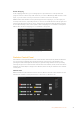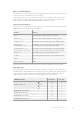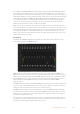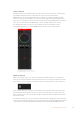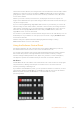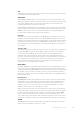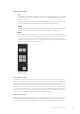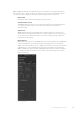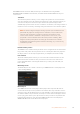User's Manual
Camera Control
The Camera tab in the software is where you can control cameras remotely, in a similar way to
how traditional external camera control units can control cameras, however with
ATEMswitchers, this functionality is built into the software so it’s always available. Settings
suchas iris, gain, focus, detail and zoom control are easily adjusted using compatible lenses,
plus you can color balance cameras and create unique looks using the DaVinci Resolve primary
color corrector that’s built into the Blackmagic cameras running software v1.8.1 or later.
For detailed information on how to use the powerful camera control features, refer to
‘UsingCamera Control’ in the ‘Using ATEM Software Control’ section of this manual.
The ATEM Camera Control lets you
control Blackmagic Design cameras
Switcher Settings
Click on the settings cog icon to open the settings window which allows you to change the
video input selections and labels. Setting labels are important, and they are visible in the multi
view output as on-screen labels and on the broadcast control panel in the source names row.
In the settings window, you can also set the switcher video standard. This is the master video
standard that the whole switcher operates at, and it’s very important you set this to the same
video standard as your video inputs. More details on setting the video standards are included
later in this manual.
The switcher settings also let you customize your multi view. The arrangement of the multi view
screen can be changed by clicking on the presets at the bottom right of the M/E 1 Control Panel,
or the right side of the Settings window on the M/E 2 Control Panel. On all ATEM production
44Using ATEM Software Control