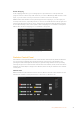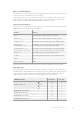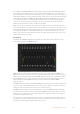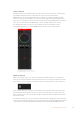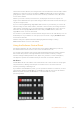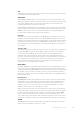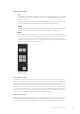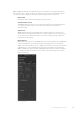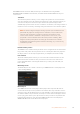User's Manual
Mouse or Trackpad Operation
The virtual buttons, sliders and fader bar on the Software Control Panel are operated using your
computer mouse or a trackpad if you’re using a laptop.
To activate a button, click once with the left mouse button. To activate a slider, click and hold
down the left mouse button while dragging. Similarly, to control the fader bar, click and hold
down the left mouse button on the fader bar handle and drag up or down.
Using Keyboard Hot Keys
Hot keys can be used allowing convenient control of some switcher functions using a standard
QWERTY keyboard as shown in the following table:
Hot Keys Function
<1> - <0> Previews source on switcher Inputs 1 - 10. 0 = input 10.
<Shift> <1> - <0> Previews source on switcher Inputs 11 - 20. Shift 0 = input 20.
<Control> <1> - <0> Hot switches source on switcher Inputs 1 - 10 to Program output
Press and release
<Control>, then <1> - <0>
Hot switches source on switcher Inputs 1 - 10 to Program output.
Hot switching remains on and the CUT button is lit red.
<Control> <Shift> <1> - <0> Hot switches source on switcher Inputs 11 - 20 to Program output
Press and release <Control>, then
<Shift> <1> - <0>
Hot switches source on switcher Inputs 11 - 20 to Program output.
Hot switching remains on and the CUT button is lit red.
<Control> Turns off hot switching if currently on. The CUT button is lit white.
<Space> CUT
<Return> or <Enter> AUTO
More information on how to use the switcher control panel is included in the next sections.
Media Manager
The media manager allows you to upload graphics and image sequences to the media pool in
the ATEM switcher. Each ATEM switcher model has memory for graphics that’s called the media
pool. This memory varies in size between different ATEM models and holds images with an
alpha channel that can be assigned to a media player for use in the production.
ATEM Switcher Model Still Graphics Video Clips
ATEM Constellation 8K
HD 64 4
Ultra HD 64 4
8K 24 2
ATEM 4 M/E Broadcast Studio 4K 64 2
ATEM Production Studio 4K 20 2
ATEM 2 M/E Production Studio 32 2
ATEM 1 M/E Production Studio 32 2
42Using ATEM Software Control