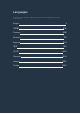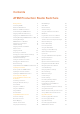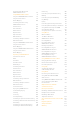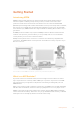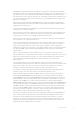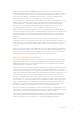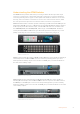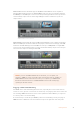User's Manual
Getting Started 6
Introducing ATEM 6
What is an M/E Switcher? 6
What is an A/B Direct Switcher? 8
Understanding the ATEM Switcher 9
Plugging in Multi View Monitoring 10
Plugging in an ATEM Hardware Panel 11
Installing Blackmagic ATEMSoftware on Mac 13
Installing Blackmagic
ATEMSoftware on Windows 14
Plugging in your Computer 15
Switcher Settings 17
Plugging in Cameras and Other
Video Sources 21
Plugging in Audio 22
Connecting to a Network 22
Changing the Switcher Network Settings 23
Understanding ATEM Hardware
Panel Network Settings 24
Setting the Switcher IP Location 24
Changing the Hardware Panel
Network Settings 26
Setup Workflow with ATEM Constellation 8K 28
Updating the Software 29
How to update the ATEM Software 29
Updating the Switcher Software 30
Updating an ATEM Hardware Panel 30
Connecting Video Outputs 31
Using the ATEM Constellation 8K
FrontPanel 33
Performing a Transition 33
Fading the Downstream Key 1 37
Fade to Black 38
Using the Lock Button 38
Using the LCD Menus 38
Using Talkback 39
The Call Button 39
Using ATEM Software Control 40
Preference Settings 40
General Preferences 40
Button Mapping 41
Switcher Control Panel 41
Using Keyboard Hot Keys 42
Media Manager 42
Audio Mixer 43
Camera Control 44
Switcher Settings 44
Using the Software Control Panel 45
Mix Eects 45
Program Bus Source Select Buttons 46
Preview Bus Source Select Buttons 46
Transition Control and Upstream Keyers 46
Downstream Keyers 48
Fade to Black (FTB) 48
Processing Palettes 48
Using the Audio Mixer 51
Shaping your Audio Mix using
Advanced Fairlight Controls 55
Input Level 55
Using the 6 Band Parametric Equalizer 56
Parametric Equalizer 56
Dynamics Controls 58
Dynamics Controls Characteristics 60
Fairlight Controls Workflow Guide 61
Navigating the Browse Window
on the Media Page 62
Changing Switcher Settings 64
General Settings 64
Multi View Settings 69
Labels Settings 70
Remote Settings 71
Controlling Auxiliary Outputs 72
Routing Auxiliary Outputs 72
Program/Preview and A/B Direct
Transition Control 72
Saving and Restoring Switcher Settings 73
Using Camera Control 74
DaVinci Resolve PrimaryColorCorrector 81
Using a DaVinci Resolve Micro Panel 83
HyperDeck Control 85
Introducing HyperDeck Control 85
Connecting HyperDecks 85
HyperDeck Settings 86
Controlling HyperDecks with
ATEM Software Control 87
Contents
ATEM Production Studio Switchers