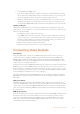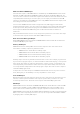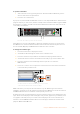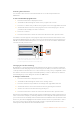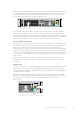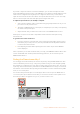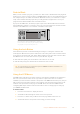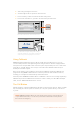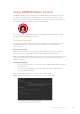User's Manual
Fade to Black
When you start or finish a program, you want to be able to fade to black without worrying about
leaving a logo on the screen by accident. Your ATEM switcher has a lot of powerful features and
lots of layers that you can enable for transitions. What this means is you could have a complex
setup on the switcher with many layers but you really just want a single button to start your
program. This is what the FTB or fade to black button does.
If you press the FTB button, the whole program output of the switcher will fade to black. The
button will flash to indicate to you that it’s active. You can set the duration for the fade to black
transition in the LCD menu or on a software or hardware control panel.
PROD
TALK
ENG
TALK
CALL
PGM
MIX
5
4
3
2
1
1 2 3 4 5 6 7 8 9 10
KEY 1
MIX
DSK 1
MIX
DSK 2
MIX
FTB
BARS BLACK MP1 MP2
MIX WIPE DIP DVE
LOCK
MENU
SET
11 12 13 14 15 16 17 18 19 20
21 22 23 24 25 26 27 28 29 30
31 32 33 34 35 36 37 38 39 40 CUT AUTO
+2.3dB
Master
Press the fade to black or FTB button to perform a
fade to black on the whole program output, including
any graphics or keyers that may be in use
Using the Lock Button
The lock button prevents accidental switching and changes to settings for transitions and
mediaplayers. When the front panel is locked, the ‘lock’ button glows a dim red and if a button
is pressed it is ignored and the ‘lock’ button flashes bright red. The ‘lock’ button doesn’t affect
theLCD menus or the comms buttons such as ‘prod talk’ and ‘eng talk’.
To unlock the front panel, press and hold the ‘lock’ button for one second.
To lock the front panel, press and hold the ‘lock’ button for two seconds.
TIP It’s a good practice to lock the front panel of ATEM Constellation 8K while it’s on
air to prevent accidental switching.
Using the LCD Menus
The LCD menus make almost the entire operation of the switcher available. In the examples in
this section, we used the menus and it’s a good idea to explore the menus to see what’s
available. Ifyou have used the software control panel on an ATEM switcher in the past, then you
will see that each menu is like a palette on the software control panel and each palette on the
software control panel has a menu page on the LCD. There are a few extra LCD menus for
configuring SDI outputs and the audio mixer and there is also a settings page for setting up
your ATEM Constellation 8K.
To use the menus:
1 Press the ‘menu’ button to display the menus.
2 Scroll with the knob through the menus to the menu you want.
3 Press the ‘set’ button and you will see the menu page will be selected to use.
4 Scroll down the list to the specific menu setting you want to change.
38Using the ATEM Constellation 8K FrontPanel