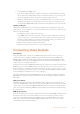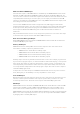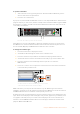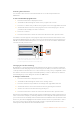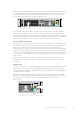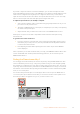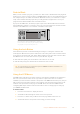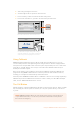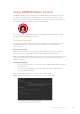User's Manual
NOTE SDI outputs for ATEM Constellation 8K can have any source routed to them.
For maximum flexibility, you can route any internal or external video source to any of its
24 HD or Ultra HD outputs, or any of its six 8K outputs. Video sources can include
program, clean feed, preview, M/E output, as well as cameras and other
external equipment.
8K SDI inputs and outputs on ATEM Constellation 8K use the two sample interleave
technique, also known as 2SI. It is important to connect your quad link SDI cables in
the correct order.
Audio for ATEM Constellation 8K outputs is embedded in the SDI stream, or you can
route it to the analog audio out channels or MADI outputs.
Using the ATEM Constellation 8K
FrontPanel
ATEM Constellation 8K includes a fully functioning front panel that lets you operate the switcher
from the front panel. While you can easily use the front panel for live switching, its intended
purpose is for initially testing your production setup before going to air. For example, the control
panel lets you quickly test keyers, switch sources and generally confirm everything is working
fine before settling into the main production. This is why we added a lock button so once you
are happy that everything is working fine, you can lock the panel and make sure there are no
accidental changes to air.
This section shows you how to use all the features on your switcher’s front panel for setup
and testing.
Performing a Transition
When checking your setup, the first step you may want to try is to perform a transition. The
group of 40 large buttons represents the inputs into the switcher. All 40 buttons are active in
HD and Ultra HD mode and the first 10 buttons control the 10 quad link 8K inputs in 8K mode.
When you first turn on the switcher, you will see input 1 is the button illuminated red. This means
that input 1 is on air and if you have a video source connected to input 1 it will appear on the
program output.
Unlike a standard program/preview switcher control panel, these buttons on
ATEMConstellation 8K serve as both preview and program source buttons and will illuminate
green and red to indicate which source. This section shows how to use the buttons to switch
content to the preview and program outputs.
In this example, we have input 1 on air and we want to transition to input 4.
PROD
TALK
ENG
TALK
CALL
PGM
MIX
5
4
3
2
1
1 2 3 4 5 6 7 8 9 10
KEY 1
MIX
DSK 1
MIX
DSK 2
MIX
FTB
BARS BLACK MP1 MP2
MIX WIPE DIP DVE
LOCK
MENU
SET
11 12 13 14 15 16 17 18 19 20
21 22 23 24 25 26 27 28 29 30
31 32 33 34 35 36 37 38 39 40 CUT AUTO
+2.3dB
1 4
Camera 4
In program/preview mode with input 1 on air and input 4 on preview
33Using the ATEM Constellation 8K FrontPanel