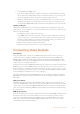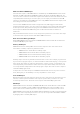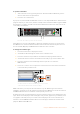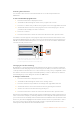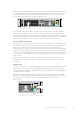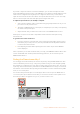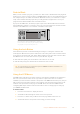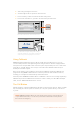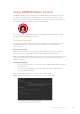User's Manual
2 Launch Blackmagic ATEM Setup.
3 If the panel requires updating, you will be prompted by a window asking if you would
like to update the software. Click ‘update’ to initiate the update process. It’s important
you don’t unplug the power from the panel during the software update.
4 Once the software update is complete, a window will prompt you to power cycle your
hardware panel. Turn your panel off and on, then click ‘close’ in the dialog box. If you
are updating an ATEM 1 M/E Advanced Panel, the panel will power cycle automatically.
Updating via Ethernet
Updating your ATEM switcher or broadcast panel via Ethernet is generally faster and easier,
however there are some instances, such as those below, where it may not be possible and you
will need to update via USB:
Updating the internal software for the first time.
Your ATEM network settings are already configured to work straight away, however if
your are connecting to a network with other video equipment, there may be potential
IPaddress conflicts which may prevent communication between your computer and
your switcher. Network settings can only be set via USB.
Running internal software earlier than version 6.6.
Rolling the internal software back to a version earlier than 6.6.
Connecting Video Outputs
Video Outputs
There are multiple video outputs on your ATEM switcher which can be used to connect to
awide range of video equipment. ATEM Constellation 8K supports HD, Ultra HD and 8K.
ATEMProduction Studio 4K and Broadcast Studio 4K models include Ultra HD, HD and SD
viaSDI. HDMI is also supported on ATEM Production Studio 4K models. Descriptions of each
output connection are listed in this section.
It’s important to note that on ATEM Constellation 8K, the outputs are not dedicated with specific
labels like they are on other ATEM switchers and that’s because you can route any source to
them. For example, on an 8K production you may want the program output on output 1, a clean
feed on output 2 and route camera sources to the other 4 outputs for ISO recording. This gives
you more flexibility to switch any source to any output fast.
Plug in Ultra HD outputs via the 24 12G-SDI connectors on the rear panel. When the switcher
has 4320p set as the video format, the 24 connectors are automatically configured as 6 quad
link outputs.
SDI Program Output
This SDI output switches between Ultra HD, HD and SD. It outputs the main program video
output of your ATEM switcher and can be connected to any SDI based video device. The audio
on this output can use embedded HDMI and SDI audio from your cameras as well as external
audio via the switcher XLR inputs. ATEM Production Switcher models include a breakout cable
for external audio.
HDMI Program Output
Similar to the SDI program output, this output switches between Ultra HD, HD and SD. It outputs
the main program video output of the switcher and can be connected to televisions, video
projectors or even Blackmagic Design’s H.264 Encoder or HyperDeck disk recorders. The
audio on this output can use embedded HDMI and SDI audio from your cameras as well as
external audio via the switcher XLR inputs.
31Connecting Video Outputs