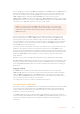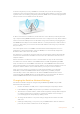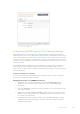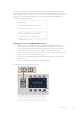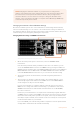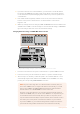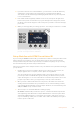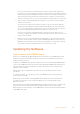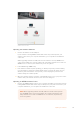User's Manual
ATEM Software Installer
Updating the Switcher Software
1 Connect the switcher via the USB port.
If your switcher is running ATEM software 6.6 or later and you already have your
switcher connected to your computer via Ethernet, you can update via the Ethernet
connection.
When upgrading software via USB, make sure the switcher is the only ATEM device
connected via USB to the computer running the setup utility software. If more than one
ATEM device is connected, the switcher may not be recognized.
2 Launch Blackmagic ATEM Setup.
3 If the switcher software requires updating, you will be prompted by a window asking
if you would like to update the software. Click ‘update’ to initiate the update process,
which may take a few minutes. It’s important you don’t unplug the power from the
switcher during the software update.
4 Once the software update is complete, a window will prompt you to cycle power on the
switcher. Turn your switcher off and on, then ‘close’ the dialog box.
Updating an ATEM Hardware Panel
1 Connect the ATEM hardware panel to your computer via USB. If your broadcast panel is
running ATEM software 6.6 or later and you already have your panel connected to your
computer via Ethernet, you can update via the Ethernet connection.
NOTE When upgrading software via USB, make sure the broadcast panel is
theonly ATEM device connected via USB to the computer running the setup
utility software. If more than one ATEM device is connected, the panel may
notberecognized.
30Updating the Software