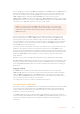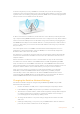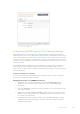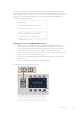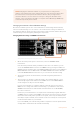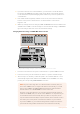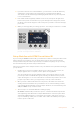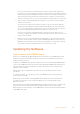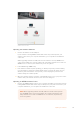User's Manual
NOTE Changing the switcher IP address on your panel does not change the IP
address of the switcher itself. It just changes where the control panel is looking to find
the switcher. If the control panel cannot find the switcher, then you might need to
check the switcher to see if it’s been set correctly. To change the IP address of the
switcher, connect the switcher via USB to a computer and run Blackmagic ATEM Setup
as described previously in this manual.
Changing the Hardware Panel Network Settings
Because the hardware panel is also on the network and communicating with the switcher,
italso has network settings so it can connect to the network. These settings are different to
theswitcher IP address, which is just where the panel is looking to find the switcher. The panel
network settings can be changed by following the steps below:
Changing Network Settings on ATEM Broadcast Panels
Camera
1
Camera
2
Camera
3
Camera
4
Camera
5
Camera
6
Camera
7
Camera
8
Media
Player
1
Media
Player
2
Color
Bars
Media
Player
1 Key
Media
Player
2 Key
Color
1
Color
2
Black
1
8 9
0 CLRCAM
2 3
4 5 6
7
ON ON ON ON
ON ON ON ON
SHIFT
SHIFT
SHIFT
SHIFT
KEY 1
CUT
KEY 2
CUT
STNG
CUT
DVE
CUT
AUX 1
AUX 7
AUX 2
AUX 8
AUX 3
AUX 9
AUX 4
AUX 10
AUX 5
AUX 11
AUX 6
AUX 12
BORD
DIP
KEY 3
CUT
KEY 4
CUT
SHIFT
DEST
KEY 1
CUT
BORD
DIP
STNG
CUT
DVE
CUT
DSK 2
CUT
SSRC
CUT
BOX 1
DSK 1
CUT
KEY 2
CUT
KEY 3
CUT
KEY 4
CUT
BOX 3BOX 2 BOX 4
SHIFT
DEST
TIE
DSK 1
TIE
DSK 2
CUT
DSK 1
CUT
DSK 2
AUTO
DSK 1
AUTO
DSK 2
WIPE STNG DVE
MIX
DIP
BKGD KEY 1 KEY 2 KEY 3 KEY 4
WIPE STNG DVE
MIX
DIP
BKGD KEY 1 KEY 2 KEY 3 KEY 4
BOX 2
BOX 4
PATT
M/E 2
KEY
M/E 2
BOX 2
BOX 4
PATT
M/E 1
KEY
M/E 1
AUTOCUT
FTB
FTB
PREV
TRANS
AUTOCUT
PREV
TRANS
TRANS
DSK
KEYS
EFFECTS
KEYS
MEDIA
PLAYER
PANEL
SETUP
COLOR
MACRO
1
RECALL
& RUN
Camera
1
Camera
2
Camera
3
Camera
4
Camera
5
Camera
6
Media
Player
1
Media
Player
2
Color
Bars
Media
Player
1 Key
Media
Player
2 Key
Color
1
Color
2
Black
PLAY
RECORDLOOP
PLAY
RECORD
SHOW
NAMES
RECALL
DELETE
HOME
STOP
LOOP
MACRO
1
RECALL
PLAY
RECORDLOOP
Camera
1
Camera
2
Camera
3
Camera
4
Camera
5
Camera
6
Camera
7
Camera
8
Media
Player
1
Media
Player
2
Color
Bars
Media
Player
1 Key
Media
Player
2 Key
Color
1
Color
2
Black
1
8 9
0 CLRCAM
2 3
4 5 6
7
ON ON ON ON
ON ON ON ON
SHIFT
SHIFT
SHIFT
SHIFT
KEY 1
CUT
KEY 2
CUT
STNG
CUT
DVE
CUT
AUX 1
AUX 7
AUX 2
AUX 8
AUX 3
AUX 9
AUX 4
AUX 10
AUX 5
AUX 11
AUX 6
AUX 12
BORD
DIP
KEY 3
CUT
KEY 4
CUT
SHIFT
DEST
KEY 1
CUT
BORD
DIP
STNG
CUT
DVE
CUT
DSK 2
CUT
SSRC
CUT
BOX 1
DSK 1
CUT
KEY 2
CUT
KEY 3
CUT
KEY 4
CUT
BOX 3BOX 2 BOX 4
SHIFT
DEST
TIE
DSK 1
TIE
DSK 2
CUT
DSK 1
CUT
DSK 2
AUTO
DSK 1
AUTO
DSK 2
WIPE STNG DVE
MIX
DIP
BKGD KEY 1 KEY 2 KEY 3 KEY 4
WIPE STNG DVE
MIX
DIP
BKGD KEY 1 KEY 2 KEY 3 KEY 4
BOX 2
BOX 4
PATT
M/E 2
KEY
M/E 2
BOX 2
BOX 4
PATT
M/E 1
KEY
M/E 1
AUTOCUT
FTB
FTB
PREV
TRANS
AUTOCUT
PREV
TRANS
TRANS
DSK
KEYS
EFFECTS
KEYS
MEDIA
PLAYER
PANEL
SETUP
COLOR
MACRO
1
RECALL
& RUN
Camera
1
Camera
2
Camera
3
Camera
4
Camera
5
Camera
6
Media
Player
1
Media
Player
2
Color
Bars
Media
Player
1 Key
Media
Player
2 Key
Color
1
Color
2
Black
PLAY
RECORDLOOP
PLAY
RECORD
SHOW
NAMES
RECALL
DELETE
HOME
STOP
LOOP
MACRO
1
RECALL
PLAY
RECORDLOOP
Change Network Settings from the System Control
1 On the broadcast panel system control menus, select the NETWRK SETUP
menu button.
If the broadcast panel has already established connection to the switcher, you can
access the NETWRK SETUP menu from the HOME menu by pressing the SHIFT and
CUT/FILL buttons simultaneously on the ATEM 1 M/E Broadcast Panel, or the SHIFT and
DEST SHIFT buttons in the M/E 1 block of the ATEM 2 M/E Broadcast Panel. This will
reveal the NETWRK SETUP menu button so you can select the network settings.
2 The broadcast panel’s current IP address, net mask and gateway information is
displayed.
3 The next step is to decide if you want the panel to use a fixed IP address or to be
automatically assigned an IP address from a DHCP server. Select PANEL DHCP to
set this using the soft keys on the main display.
If you’re connecting direct to a switcher without a network, then you won’t have a
DHCP server to assign an IP address automatically, so you will want to select fixed.
ATEM Broadcast Panels are delivered with a fixed IP address set to 192.168.10.10,
for a direct connection.
However, if your network has lots of computers that automatically assign IP addresses
via DHCP, then you can also select DHCP on the panel so the panel can get its network
information automatically. This is possible on the panel, and it’s only the switcher itself
that always requires a fixed IP, as the switcher needs to be found by the control panels
at a known fixed address on your network.
If you select DHCP, your network settings will be complete because the panel network
settings will be obtained from the network automatically.
26Getting Started