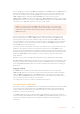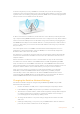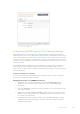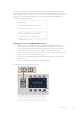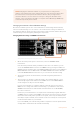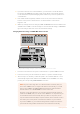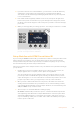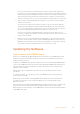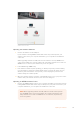User's Manual
Change network setting using the ‘configure’
tab in Blackmagic ATEM Setup.
Understanding ATEM Hardware Panel Network Settings
The hardware panel’s network settings are configured from the network setup menu in the
hardware panel’s system control. Along with its own IP address, the hardware panel also needs
to be configured with the network location of the switcher, so that communication between the
two devices can be established over the Ethernet connection. If the hardware panel’s network
settings are correctly configured, you will see the panel light up and buttons turn on so you can
control the switcher.
If the hardware panel is displaying a message looking for the switcher, then you will need to
set the hardware panel’s network settings so that the panel and switcher share the same
subnet, and the network location to which the hardware panel is trying to connect, matches the
switcher’s IP address.
Setting the Switcher IP Location
To set the network location of the switcher on the hardware panel, so the panel can find the
switcher and communicate, follow these steps:
Changing the IP location on an ATEM Broadcast panel
1 When there is no communication with the switcher, the NETWRK SETUP menu
will appear on the broadcast panel system control. Select the NETWRK SETUP
menu button.
2 Select the SWITCHR IP menu button and use the knobs or the numeric keypad to edit
each field as required.
3 When a field is changed, SAVE and REVERT menu buttons become available. Select
SAVE to save the changed IP address, or REVERT to ignore the changes and revert to
the currently stored IP address.
4 If the switcher IP address setting is changed, selecting SAVE will apply the changes
and the broadcast panel will attempt to establish communication with the switcher
using the new IP address.
24Getting Started