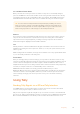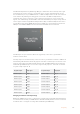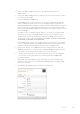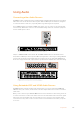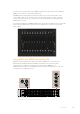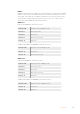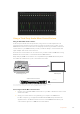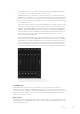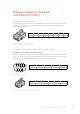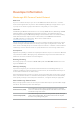User's Manual
Using a Third Party Audio Mixer Control Surface
Using an Audio Mixer Control Surface
In the fast-paced world of live TV production, using a mouse to make adjustments can
sometimes feel too slow! If you need to mix more than one audio source at a time on your
ATEMswitcher then here’s an idea that can really help. Connecting a hardware audio mixer
control surface to your ATEM switcher provides you with the ability to use both hands and
adjust multiple audio levels at the same time.
An audio mixer control surface can be connected to your Mac or PC as a MIDI device using
Mackie Control commands to communicate with the ATEM switcher.
Many third party MIDI control surfaces are compatible with your ATEM switcher but please
check with the manufacturer of your control surface if in doubt.
Audio Mixing Console
USB Computer
USB
Ethernet
ATEM Production Studio 4K
PUSH PUSH
You can adjust multiple audio levels at the same time by connecting a hardware
audio mixer to the computer which is running ATEM Software Control.
Connecting Your Audio Mixer Control Surface
1 Connect your compatible MIDI control surface to your Mac or PC. Most modern control
surfaces use USB.
2 Verify your control surface is recognized by your computer as a MIDI device.
For Mac computers, go to Applications/Utilities/Audio MIDI Setup and launch the
application. Go to the Window menu and choose Show MIDI Window. Ensure your
control surface appears as a MIDI device in this window.
217Using Audio