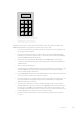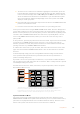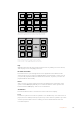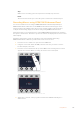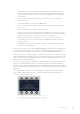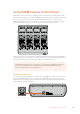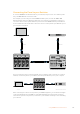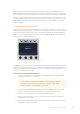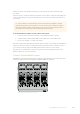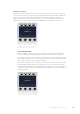User's Manual
Stop
When a macro is running, press the stop button to instantly stop the macro.
Home
The home button returns you to the main system control menu soft button layout.
Recording Macros using ATEM1M/E Advanced Panel
You can record and run macros using an ATEM 1 M/E Advanced Panel independently of
ATEM Software Control. All actions on the ATEM Software Control switcher page can be
performed using your hardware panel. If you need to arrange graphics in the media pool,
or adjust camera settings, simply access those settings using ATEM Software Control.
The buttons used to record and run macros on the ATEM 1 M/E Advanced Panel are located in
the system control buttons. The names of your macro buttons are displayed in the source select
names display.
Follow the steps below to create the ‘transitions’ macro demonstrated earlier using
ATEM Software Control. This time you will create a macro in macro slot 2.
1 Press the ‘macro’ soft button to open the macros LCD menu.
2 Using the ‘macro’ knob under the LCD, select the macro slot you want to record to.
For this example, select slot 2.
3 Press the ‘record’ soft button at the top of the LCD to start recording. The record icon
appears as a red circle. When recording, this icon becomes a red square.
HOME
MIX
FTB
MACRO
SETTINGS
WIPE
MEDIA
PLAYERS
SUPER
SOURCE
DVE
BORDER
CAMERA
CONTROL
STINGER
COLOR
AUDIO
DIP
AUX
1
4
7
ENTER
2
5
8
0
3
6
9
RESET
KEYS
Press the ‘record’ soft button to start recording your macro
HOME
MIX
FTB
MACRO
SETTINGS
WIPE
MEDIA
PLAYERS
SUPER
SOURCE
KEYS
DVE
BORDER
CAMERA
CONTROL
STINGER
COLOR
AUDIO
DIP
AUX
1
4
7
ENTER
2
5
8
0
3
6
9
RESET
While recording, a red border will appear around the LCD
4 Shift select ‘color bars’ on the program bus. The button will flash indicating it’s a
shifted source.
194Using Macros