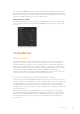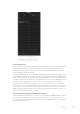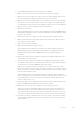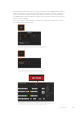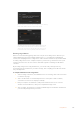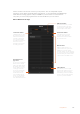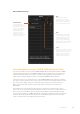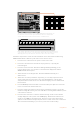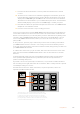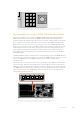User's Manual
9 Press the auto button in transition control to perform the transition from color bars
to color 1.
10 To set the macro to wait for 2 seconds before applying the next transition, press and
hold the add pause soft button. Notice the time durations shown in the source names
display. Select 2:00, 2:00 again and 1:00 from the macro buttons above the durations.
The durations are accumulative so you can build various pause times. *Inserted Pause*
will momentarily display on the system control LED display to confirm your pause.
11 Now shift select blk on the preview bus and press the auto button. Your ATEM switcher
will perform a mix transition to black.
12 Press the record soft button to stop recording your macro.
You’ve just recorded a macro using an ATEM 1 M/E Broadcast Panel. Themacro will appear as
a macro button named ‘2’ because it is located in macro slot 2. Thenumber of characters are
limited on control panels, but you can easily name your macro and add notes by clicking on the
‘edit macro’ button in ATEM Software Control. For this reason, it’s probably better to record
macros using ATEM Software Control, however you can record a macro from any control
panel you like.
To run your macro, press the ‘play’ soft button. If your macro was successful, you should see
your ATEM switcher mix from color bars to color 1 using a 3 second mix transition, pause for
2seconds, then perform another 3 second mix transition to black, all by pressing one button on
your ATEM 1 M/E Broadcast Panel.
To edit the name of the macro you just recorded, click on the edit macro button on the create
page of the macros window in ATEM Software Control. You can also add notes to describe
the macro.
It’s worth frequently testing your macros using different switcher settings to make sure the
macro performs all the specific functions you intended, doesn’t miss any instructions or
produce something unexpected.
If you want to record over a previously recorded macro, or if you made a mistake and want to
start recording a macro again, shift select the record button. This is a safety measure to prevent
accidentally recording over a macro.
For information on the macro delete, show names, stop and loop buttons, refer to the
SystemControl Macros Menu section.
CUT
SHIFT
ON
KEY 1
PLAY RECORD
SHOW
NAMES
RECALL
DELETE
HOME
STOP
BKGD
CUT AUTO
KEY 2 KEY 3 KEY 4
ON ON ON
1 2 3
4 5 6
7 8 9
CAM 0 CLR
PREV
TRANS
FILL
DIP
MIX
DSK 1
TIE
DSK 2
Control Panel
Switcher
Main
Backup
Main
Backup
TIE
DSK 1
CUT
DSK 2
CUT
DSK 1
AUTO
DSK 2
AUTO
FTB
LOOP
DVE
WIPE
CUT
SHIFT
ON
KEY 1
PLAY RECORD
SHOW
NAMES
RECALL
DELETE
HOME
STOP
BKGD
CUT AUTO
KEY 2 KEY 3 KEY 4
ON ON ON
1 2 3
4 5 6
7 8 9
CAM 0 CLR
PREV
TRANS
FILL
DIP
MIX
DSK 1
TIE
DSK 2
Control Panel
Switcher
Main
Backup
Main
Backup
TIE
DSK 1
CUT
DSK 2
CUT
DSK 1
AUTO
DSK 2
AUTO
FTB
LOOP
DVE
WIPE
CUT
SHIFT
ON
KEY 1
PLAY RECORD
SHOW
NAMES
RECALL
DELETE
HOME
STOP
BKGD
CUT AUTO
KEY 2 KEY 3 KEY 4
ON ON ON
1 2 3
4 5 6
7 8 9
CAM 0 CLR
PREV
TRANS
FILL
DIP
MIX
DSK 1
TIE
DSK 2
Control Panel
Switcher
Main
Backup
Main
Backup
TIE
DSK 1
CUT
DSK 2
CUT
DSK 1
AUTO
DSK 2
AUTO
FTB
LOOP
DVE
WIPE
To load a macro so it is cued and ready to run, make sure
the recall soft button is selected. Select the macro you want
to run by pressing the desired macro button, or using the
numeric keypad. Now you can run your macro at any time by
pressing the play soft button. When ‘recall and run’ is selected,
your macro will automatically run as soon as you select it.
189Using Macros