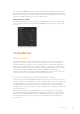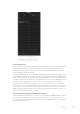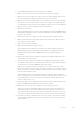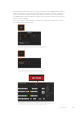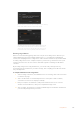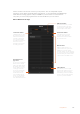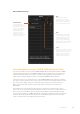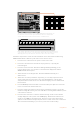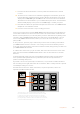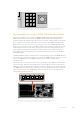User's Manual
CUT
SHIFT
ON
KEY 1BKGD
CUT AUTO
KEY 2 KEY 3 KEY 4
ON ON ON
1 2 3
4 5 6
7 8 9
CAM 0 CLR
PREV
TRANS
FILL
DIP
MIX
DSK 1
TIE
DSK 2
Control Panel
Switcher
Main
Backup
Main
Backup
TIE
DSK 1
CUT
DSK 2
CUT
DSK 1
AUTO
DSK 2
AUTO
FTB
TRANS
EFFECTS
KEYS
DSK COLOR
MEDIA
PLAYER
AUX
SETUP
MACRO
SUPER
SOURCE
PTZ
TRANS
EFFECTS
KEYS
DSK COLOR
MEDIA
PLAYER
SUPER
SOURCE
HYPER
DECK
AUX
SETUP PTZ
MACRO
The system control soft buttons on your ATEM 1 M/E Broadcast Panel lets you
record and run macros from the panel itself. Press the ‘macro’ button in the
system control ‘home’ menu to enter the macros soft button menu.
CUT
SHIFT
ON
KEY 1
KEY
1
KEY
2
KEY
3
KEY
4
PATTRN
KEY
CHROMA
KEY
LUMA
KEY
MASK
MENU
HOME
DVE
BKGD
CUT AUTO
KEY 2 KEY 3 KEY 4
ON ON ON
1 2 3
4 5 6
7 8 9
CAM 0 CLR
PREV
TRANS
FILL
DIP
MIX
DVE
WIPE
DSK 1
TIE
DSK 2
Control Panel
Switcher
Main
Backup
Main
Backup
TIE
DSK 1
CUT
DSK 2
CUT
DSK 1
AUTO
DSK 2
AUTO
FTB
Macro buttons for the first 20 macro slots are located in the select bus. Shift select to
select a macro above slot 10, or use the numeric keypad. Recorded macros up to 20
will display their respective names in short form on the source names display.
Follow the steps below to create the same ‘Transitions’ macro demonstrated earlier using
ATEMSoftware Control. This time you’ll create a macro in macro slot 2.
1 Press the macro soft button in the system control ‘home’ menu.
2 Press macro slot button 2 located above the program bus, or by using the
numeric keypad.
3 Press the record soft button. The button will begin flashing indicating you are
now recording a macro. You can also see the red border displayed around the
ATEMSoftware Control panel.
4 Shift select bars on the Program bus. The button will flash indicating it’s a
shifted source.
5 Shift select col1 on the preview bus. If you wish, you can easily map buttons such
as bars, black and color generators to any of the first 10 buttons of the program
and preview bus for easier access. See the ‘button mapping’ section of this manual
forinstructions.
6 Press the DVE/wipe button in transition control and then press dip/mix to ensure the
macro records the mix transition selection.
7 Press the orange home button to exit the macro soft buttons in order to access the
transition settings. Don’t worry, the macro will still be recording while a different system
control menu is selected.
8 Press the trans soft button to enter the transition settings. You’ll see the transition
settings displayed on the system control LED display. Turn the knob under the mix
setting to set a 3:00 second transition rate. Press the system control home button
again to exit the transition settings and press macro to return to the macro soft buttons.
Therecord button is flashing so you can see your macro is still recording.
188Using Macros