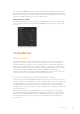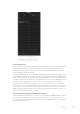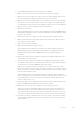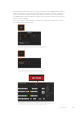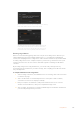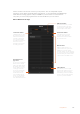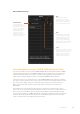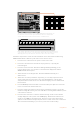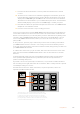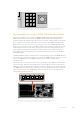User's Manual
Macros Window Run Page
Recording Macros using an ATEM1M/E Broadcast Panel
You can record and run macros using an ATEM 1 M/E Broadcast Panel independently of ATEM
Software Control. All actions on the ATEM Software Control switcher page can be performed
using your hardware panel. If you need to mix audio, arrange graphics in the media pool, or
adjust camera settings, simply access those settings using ATEM Software Control.
The buttons used to record and run macros on the ATEM 1 M/E Broadcast Panel are located in
the system control soft buttons. The names of your macro buttons are displayed in short form in
the source names display and you can view them by pressing the show names soft button.
Macro names longer than 4 characters are shown in their entirety in the system control
LED display.
Recording a macro is easy. After pressing the ‘macro’ soft button to enter the macro menu,
select a macro slot by pressing any of the 10 macro buttons in the select bus. Shift select if you
want a macro slot up to 20. To select macro slots above 20 use the numeric keypad. Simply
type in a number between 1 to 100 and press the cam button to confirm your selection. Another
method is by turning the knob under the system control LED display. The same methods are
used to recall and run macros during your live production.
Recall and Run:
Selecting the Recall
and Run feature lets you
instantly run a macro by
clicking a macro button.
Deselecting the Recall
and Run feature lets
you load a macro by
clicking on your macro
button. Run the macro by
clicking the play button.
Play:
When Recall and Run is
deselected and you have
loaded a macro by clicking on
a macro button, click the play
icon to start playing the macro.
Stop:
Clicking the stop button will
stop the playback of a macro,
but will complete the current
action first. For example, if
you press stop half way into a
transition, the switcher will finish
the transition and then stop.
Loop:
When the loop button is selected
and you run a macro, your macro
will run continuously until you
click the stop button. When
loop is deselected, your macro
will run until it is completed.
187Using Macros