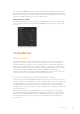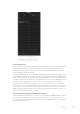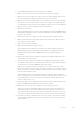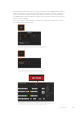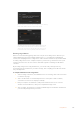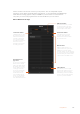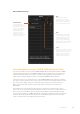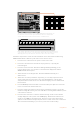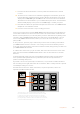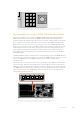User's Manual
There is no limit to the amount of actions you can perform. You can easily build complex
transitions, create unique repeatable effects using keyers, or set up frequently used Blackmagic
Studio Camera settings, graphic overlays and DVEs so you don’t have to reconstruct them
every time you start a new program. Macros are fun and will save you a lot of time!
Macros Window Create Page
Create macro button:
Click this button to open
the create macro popup
window. From here you
can name a new macro
tobe recorded, write a
description of your macro
in the notes section
and click record to start
recording your macro.
Arrow buttons and
pageIcons:
To access or record more
than 20macros, simply
click on the right arrow at
the bottom corner of the
macros window to open
a new page of macros.
Tomove to the previous
page of macros, click
on the left arrow. You
can see which page of
macros you are viewing
by observing the page
icons between the arrows.
Edit macro button:
First select the macro you want
to edit, then click on the edit
macro button to edit the name
and description of the macro.
Delete macro button:
Select the macro you want
to delete, then click on the
delete macro button to delete
the selected macro.
Status window:
This window provides helpful
prompts and status messages to
help you getstarted recording
and running your macros. When a
macro is selected, it also displays
any notes you have included.
Macro buttons:
After recording a macro to a
selected macro slot, your macro
will appear as a macro button.
20macro buttons can be displayed
on one page. If a macro is unnamed
when recording, the number of the
selected macro slot will be used.
186Using Macros