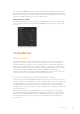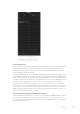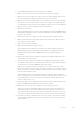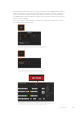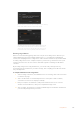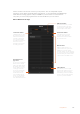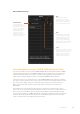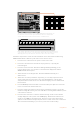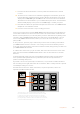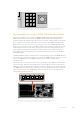User's Manual
The macros window in ATEM Software
Control lets you record and run macros so
you can easily repeat a sequence of complex
switcher actions at the click of a button.
Recording Macros
Macros need to be recorded comprehensively, in clearly defined sequences from start to finish
without error. This is because your macro will record every setting, press of a button and
switcher action you perform. When you run a macro, all the switcher actions you recorded in
that macro will be repeated precisely.
It’s worth highlighting that a macro will only record the settings you change. For example, if you
want a 3:00 second transition and your switcher’s transition rate is already set to 3:00 seconds,
you’ll need to change the duration, then set it back to 3:00 seconds to record the setting. If not,
your desired transition rate will not be recorded and when the macro is run it will simply use the
transition rate your switcher was last set to. So you can see why precision is important!
If settings are changed while recording a macro and you want them restored to a particular
state, simply restore those settings while recording the final steps of the macro. You can even
record macros to restore settings for various projects. You have lots of choices. The important
thing to remember when recording a macro is that you change all the settings you need to so
you can create the specific effects you want.
Recording a Macro using ATEMSoftware Control
In the example below, we’re going to create a macro that will set your ATEM switcher to perform
a 3 second mix transition from color bars to color 1, pause for 2 seconds, then perform a 3
second mix transition to black. Try building this macro on your ATEM switcher so you can learn
the steps in creating macros.
182Using Macros