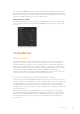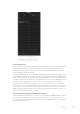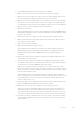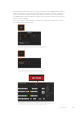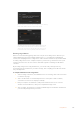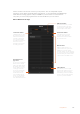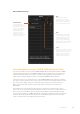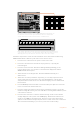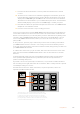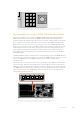User's Manual
If you are using an ATEM panel, select any box via the SuperSource main menu and then the
button marked Copy To. In the window, the currently marked box will then be copied to any of
the other boxes as selected. As with the GUI, the copied boxes will appear directly behind the
master box and will also share the same source as the master.
Putting SuperSource On Air
The entire SuperSource processor appears on your ATEM Switcher as a video input. Simply
select the SuperSource button on the GUI or the ATEM panel to use the composite you have
just made!
Copying the settings of Box 1 to Box 2
Using Macros
What is a Macro?
A macro is an easy way to automate a sequence of switcher actions so you can repeat the
sequence at the press, or click, of a button. For example, you can record a sequence of
transitions between several video sources, including key effects, audio mixer adjustments,
camera control settings and more. Record all your actions to a macro button, then when you
press that button all your recorded actions will be instantly performed. Macros are recorded
using the macros window in ATEM Software Control, an ATEM Broadcast Panel, or a
combination of the two and are stored inside your ATEM switcher. Macros are common to all
control panels, they can be triggered using any control panel you like.
The Macros Window in ATEMSoftware Control
To open the macros window in ATEM Software Control, click on macros in the title bar, or you
can also press shift/command/M for Mac, or shift/control/M for Windows. The macros window is
a floating window you can move freely about your desktop. This is so you can always access
the window when moving between the switcher, media, audio and camera pages. While
recording a macro, you can even reduce the size of the window by clicking on the minimize icon
at the top right corner.
Macros can be recorded to any of the 100 macro slots. Up to 20 macro slots are visible on
eachpage. Move forwards and backwards through pages by clicking on the arrows on the
bottom sides of the window. Clicking on the create and run buttons lets you swap between
thecreate and run pages so you can record your macros and then run them during your
liveproduction.
181Using Macros