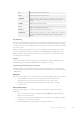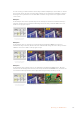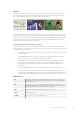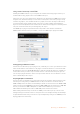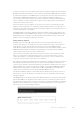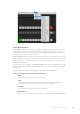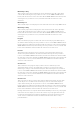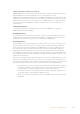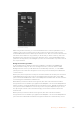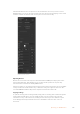User's Manual
To help you get started, we’ve included a guide and some graphic template files in the Example
Graphics folder which was installed on your computer along with the ATEM Switchers software.
To download the graphic to the ATEM media pool, simply select the export menu in Photoshop
and then select ATEM Switcher Media Pool to export. A window will appear asking you to
choose which position in the media pool you want to download to. The list includes all the file
names of graphics currently loaded in the media pool. Select which position you would like to
download to and then select export.
If you’re in a hurry to get your graphics on air, then you can select to automatically copy this
graphic to either media player 1 or media player 2 after download. This lets you get images to
air fast! If you don’t want to interfere with the media player graphic sources, simply select not to
copy the media players to this graphic.
Pre Multiply Alpha should almost always be enabled and requires that you also switch on the
Pre Multiplied Key setting in ATEM Software Control or on the optional ATEM Broadcast Panel.
Premultiplying mixes the graphic color with its alpha channel when exporting to ensure your
graphic has smooth edges which blend in to the video.
Using Auxiliary Outputs
Auxiliary outputs are extra SDI outputs that can have various inputs and internal sources
routedto them. They are very similar to router outputs and all video inputs, color generators,
media players, program, preview and even color bars can be output. ATEM Production
Studio4K has 1 auxiliary output and most other switcher models have multiple auxiliary outputs.
ATEMConstellation 8K has an abundance of general purpose outputs instead of auxiliary
outputs, which means any source can be routed to them.
If you need an extra program output, then aux outputs are ideal, or if you need a clean feed
before one or both of the down stream keyers, then you can even select these to the aux
outputs. This will give you a program feed without a logo or bug, so you can capture this as
abroadcast master for later post production or transmission.
Aux outputs are extremely powerful and can be routed on the software control panel, as well as
the hardware based broadcast panel. The aux output menus are available in the menu bar
atthe top of the software control panel regardless of the window currently selected so they are
always available. The ‘outputs’ menu in the the software control panel for ATEM Constellation
8K has flexible routing options for all 24 outputs in HD and Ultra HD modes and all six 8K
outputs. For more information, see the ‘Routing Auxiliary Outputs’ section.
The switcher will always perform a clean switch when an auxiliary output changes sources so
this means you can use the switcher to cut between sources on the auxiliary output cleanly
and without glitches.
The ATEM Production Studio 4K models feature illuminated buttons on the front panel together
with a built in LCD screen. Assigning an aux output is as easy as selecting an aux button from
the right hand row and pressing one of the source buttons on the left. The LCD screen will then
display that output. This feature not only gives you a fast visual indicator of your connections,
but also serves as a powerful auxiliary switcher!
Auxiliary Outputs Control Menus on Mac
Auxiliary Outputs Control Menus on Windows
175Operating your ATEM Switcher