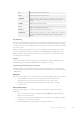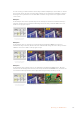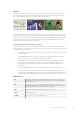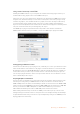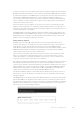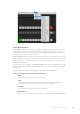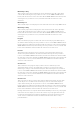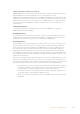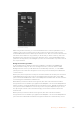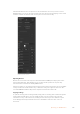User's Manual
Sat
Changes the intensity of the border color.
Luma
Change the brightness of the border color.
Light Angle
Adjusts the direction of the light source on the DVE or picture in picture. Both
the border and drop shadow, if available, are affected by changes to this
setting.
In Width
Adjusts the inside width of the border.
In Soft
Adjusts inside softness. This softness parameter adjusts the inside edge of the
border, the edge that touches the video.
Bevel Pos
Adjusts the position of the 3D bevel on the border.
Light Altitude
Adjusts the distance of the light source from the DVE or picture in picture. Both
the border and drop shadow, if available, are affected by changes to this
setting.
Key Masking
Both upstream and downstream keyers have an adjustable rectangular mask that can be used
to crop out harsh edges and other artifacts in the video signal. The mask consists of left, right,
top and bottom crop controls. Masking can also be used as a creative tool to build rectangular
cut outs on screen.
On the broadcast panel the mask is set up for each upstream and downstream key from the
system control mask menu which is available from the EFFECTS KEYS or DSK KEYS menus.
On the software control panel the mask is set up for each upstream or downstream key from
the palettes in the settings tab.
Fly Key
Luma, chroma and pattern upstream key types include a fly key setting. If a DVE channel is
available the Fly Key setting allows DVE effects to be applied to the key.
Performing Upstream Keyer Transitions
The upstream keyers are accessible from the transition control block or the system control.
Theupstream keyers are taken on and off the program output using the next transition buttons
or ON buttons.
ON buttons
Take the upstream keyers on or off the program output using the ON (on air) buttons as follows:
1 Press the ON button above the corresponding next transition KEY button to
immediately turn on or turn off the upstream key on the program output.
2 The ON button also indicates if the upstream keyer is currently on or off the
program output.
Next transition buttons
Take the upstream keyers on or off the program output using the next transition buttons
as follows:
1 Select the elements you wish to transition using the BKGD, KEY 1, KEY 2, KEY 3 and
KEY 4 next transition buttons.
2 Verify the preview output, which will show you exactly what your program output will
look like after you perform the transition.
3 Press CUT, AUTO, or use the fader bar to perform the transition.
171Operating your ATEM Switcher