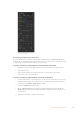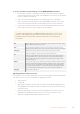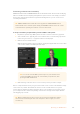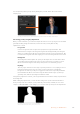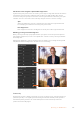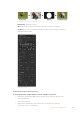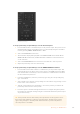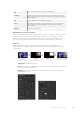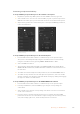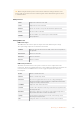User's Manual
TIP When using the number pad to enter numeric values for settings, hold the ‘reset’
button down for several seconds to enable negative values. Hold down again to return
to standard values.
DVE parameters
X Size
Adjusts the horizontal size of the DVE.
Y Size
Adjusts the vertical size of the DVE.
Rotation
Spin the box around its center point with the Rotation adjustment knob.
Rot Rst
Resets the rotation of the DVE.
DVE Rst
Resets the DVE to screen. Useful if you lose track of the DVE
during adjustment.
Adding DVE Borders
DVE border styles
The 3D borders used in the upstream keyers have four different style settings.
The style settings adjust the overall look of the border.
No Bevel
No bevel - 2D border where the border width, softness and color adjustments
are applicable.
Bevel In Out
Bevel in out - 3D border
Bevel Out
Bevel out - 3D border
Bevel In
Bevel in - 3D border
DVE border parameters
The knobs and soft buttons in the system control are used to adjust the border
parameters. There are multiple parameters, each requiring an adjustment, therefore the
soft/color button and SHIFT button is used to toggle the parameters that each
knob adjusts.
Border
Enables or disables the border.
Shadow
Enables or disables drop shadow.
Soft/Color
This control is toggled between these two color settings (including light
direction) and softness settings (including size). Capital letters indicate which
settings are currently selected for control.
Out Width
Adjusts the outside width of the border.
Out Soft
Outside softness adjusts the outside edge of the border, the edge that touches
the background video.
Bevel Soft
Bevel softness adjusts the overall softness of the 3D border. A high value for
this parameter will result in a rounded or beveled border.
Opacity
Opacity adjusts the transparency of the border, use this setting to create
interesting colored glass borders.
Hue
Changes the border color. The hue value is a location on the color wheel.
170Operating your ATEM Switcher