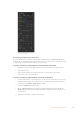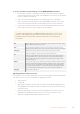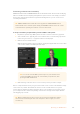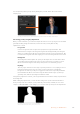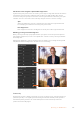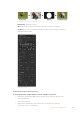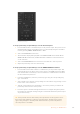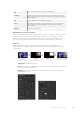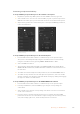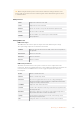User's Manual
Size
Increases and decreases the size of the selected pattern.
Symmetry
Some patterns may have their symmetry or aspect ratio adjusted. Circlepatterns
may be adjusted to become horizontal or vertical ellipses. Twist the joystick knob to
adjust its symmetry.
Soft
Changes the softness of the edge of the key signal.
Inverse
This button inverts which the region filled with the fill source. Forexample, fill a
region outside of a circle by positioning the circle wipe as desired and then
selecting inverse.
Flying Key
Enables/disables DVE effects
Adjusting the x/y position of a pattern
Some of the patterns may have their center point repositioned. To position a pattern, navigate
to the pattern selection page of the keyer you are setting up. Use the joystick to move the
pattern vertically and horizontally. To re-center the pattern, press the pattern select button of
the current pattern in the menu. This will reset the position and symmetry of the pattern.
DVE Key
DVEs (digital video effects) are used to create picture-in-picture boxes with borders.
Mostmodels have 1 channel of 2D DVE that allows scaling, rotation, 3D borders and offers a
drop shadow.
Combining a background, DVE fill and DVE key/cut
Background - A full screen image.
Fill - Another full screen that has been scaled, rotated or has added borders and will be
overlaid on top of the background.
Key/Cut - In the case of a DVE key, the key/cut signal is generated by the switcher’s
internal DVEprocessor.
DVE Key Settings
168Operating your ATEM Switcher