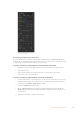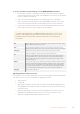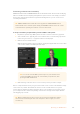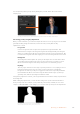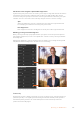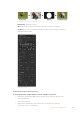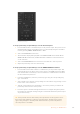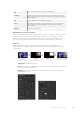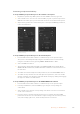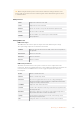User's Manual
Chroma Correction using Color Spill and Flare Suppression
Light bouncing off a green screen can create a green edge to foreground elements as well as a
general tint to the foreground, or fill image. This is called color spill and flare. The ‘chroma
correction’ settings let you improve the areas of the foreground that are affected by color spill
and flare. You can correct these areas in the key using the ‘chroma correction’ settings.
Spill
Adjust the spill slider to remove colored tint from the edges of foreground elements.
For example, green reflections bouncing off a green screen.
Flare Suppression
Flare suppression removes overall green tint evenly across all foreground elements.
Matching your foreground and background
Once your foreground is properly separated from your green screen and you have adjusted
spill and flare suppression, use the ‘color adjustments’ controls to match your foreground with
the background.
Adjusting the brightness, contrast, saturation and color balance of your foreground image will
help blend it with the background so the effect is more convincing.
Use the color adjustments controls to match your foreground with the background
Pattern Key
A pattern key is used to display a geometric cut out of one image on top of another image. In a
pattern key the key or cut signal is generated using the switcher’s internal pattern generator.
The internal pattern generator can create 18 shapes that can be sized and positioned to
produce the desired key signal.
165Operating your ATEM Switcher