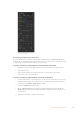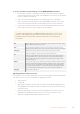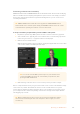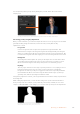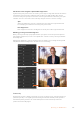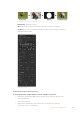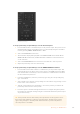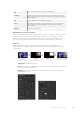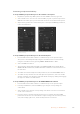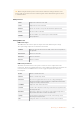User's Manual
Performing an Advanced Chroma Key
ATEM Constellation 8K and ATEM 4 M/E Broadcast Studio 4K feature advanced chroma keying,
with more detailed chroma sampling and adjustment options. These controls help you achieve
the best key, improving the blend of foreground and background so you can create a more
convincing visual effect.
TIP ATEM 2 M/E Broadcast Studio 4K can be upgraded to ATEM 4 M/E Broadcast
Studio 4K with a free software update. Simply install ATEM software version 7.3 or later
as detailed in the “updating the software” section in this manual.
To set up a chroma key on upstream key 1 on the software control panel:
1 Expand the upstream key 1 M/E 1 palette and select ‘chroma’ from the key types bar.
2 Select the fill source. Typically, this source would be from a camera facing a presenter
in front of a green screen, or a graphic loaded in a media player.
3 Click the ‘chroma sample’ button.
With the chroma sample selected, you’ll see a new panel appear with a box cursor. This
cursor is also visible on the M/E 1 preview output.
The chroma sample setting lets you position a cursor over the screen area you want to sample
TIP You can also view the M/E 1 preview output on your switcher’s front
control panel LCD by pressing one of the auxiliary output buttons, then
pressing the ME 1 PVW button.
4 Click and drag on the box cursor to move it to the position you want to sample.
Choose a representative area of your green screen that covers as much of the luminance range
of the screen as possible. The default size of the box cursor is well suited to most green
screens that are relatively evenly lit, however if there is a lot of variance in your green screen,
you can adjust the size of the box by clicking on the slider to the right of the sample window
and dragging it up or down.
TIP When sampling uneven green screens, we recommend sampling the darkest
areafirst before increasing the size of the sample box. This can give you a more
accurate key.
163Operating your ATEM Switcher