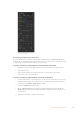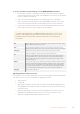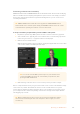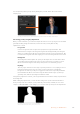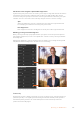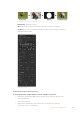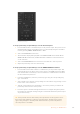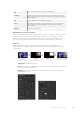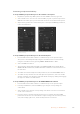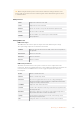User's Manual
To set up a chroma key on upstream keyer 1 on the ATEM 1 M/E Advanced Panel:
1 Press the ‘key 1’ button to enable keyer 1 on the preview output. This automatically
selects the keyers menu on the system control LCD, but you can also press the ‘keyers’
button to enter the menu directly.
2 Select the ‘chroma’ key type using the corresponding ‘key type’ control knob.
3 Select your fill source by turning the corresponding LCD control knob. You can also
select a fill source by pressing the corresponding button in the source select bus.
4 Use the ‘left’ and ‘right’ arrow buttons to access additional key parameters you may
want to adjust such as hue, gain, y suppress, lift and masking.
TIP When making adjustments on ATEM 1 M/E Advanced Panel, you can restore all
settings to their defaults by holding down the shift key and pressing ‘reset’. To reset
individual parameters, hold down the shift key and press the corresponding soft
control knob.
Hue
The hue adjustment selects the color that will be replaced. Rotate the hue knob until the
background keys through the desired color.
Gain
The gain adjustment determines how the colors around the selected hue are keyed.
Adjust the gain knob until the edges of the keyed region appear the way youwantthem.
Y Suppress
Adjust this knob until the black level of the chroma removed region is correct.
Lift
Lift should normally be set to zero for a well set up chroma key scene.
Lift allows very low saturation values of the keyed color to be excluded from the key.
Colored light spilling onto a neutral colored object in the foreground will sometimes
cause small areas to key to the background source. Lift allows you to fill these small
holes in the key signal.
Narrow
The acceptance angle of colors around the selected hue should generally be as broad as
possible to achieve natural looking chroma Keys. Sometimes, if some colors in the fill
source are too close to the chroma key color, it may be hard to exclude them from the
key. Selecting the narrow button uses a smaller acceptance angle around the chroma
key color. Selecting narrow temporarily, may help you center the hue adjustment.
Flying Key
Enables/disables DVE effects.
Adjusting parameters with a vectorscope
You may wish to set up a chroma key using color bars as the background source and watching
the result on a vector scope as you perform the following procedure.
1 Turn narrow off.
2 Set lift to 0.
3 Adjust the hue until the color hex dots are centered around black. Adjusting the hue
knob will offset the black point and the constellation of the 6 color bar dots will rotate
around the screen.
4 Adjust the gain until the color bars are near their target boxes on the vector scope.
Adjusting the gain will expand and contract the color vectors about the center.
5 Adjust the Y Suppress knob until the black level is correct.
162Operating your ATEM Switcher