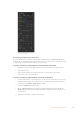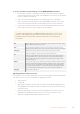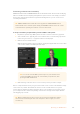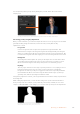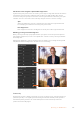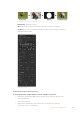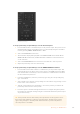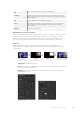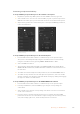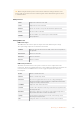User's Manual
Chroma Key Settings
Performing an Upstream Chroma Key
Use the following steps to perform a chroma key on ATEM Switchers. ATEM 4 M/E Broadcast
Studio 4K has its own unique chroma keyer with advanced controls. For more information, refer
to ‘Performing an Advanced Chroma Key’ later in this section.
To set up a chroma key on upstream keyer 1 on the software control panel:
1 Expand the upstream key 1 M/E 1 palette and select chroma from the key types bar.
2 Select the fill source.
3 Adjust the key parameters to refine the key. For a description of chroma key
parameters, refer to the table below.
To set up a chroma key on upstream keyer 1 on the broadcast panel:
1 Press the KEY 1 button to enable the keyer on the preview output. The system control
will dynamically navigate to the KEY 1 menu. You can manually navigate to the KEY 1
menu by pressing HOME > EFFECTS KEYS > KEY 1.
2 Select the CHROMA KEY menu button.
3 On the ATEM 1 M/E Broadcast Panel, the destination display will say key1fill. On the
ATEM2 M/E Broadcast Panel, the KEY 1/CUT button will be lit. Select the fill source on
the select bus.
4 Adjust the chroma key controls to refine the key.
161Operating your ATEM Switcher