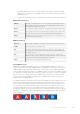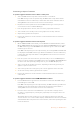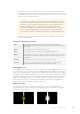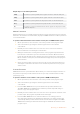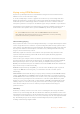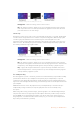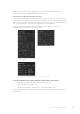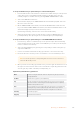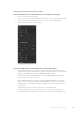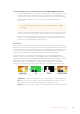User's Manual
To set up a luma/linear key on upstream keyer 1 on the broadcast panel:
1 Press the KEY 1 button in the transition control block to enable the keyer on the preview
output. The system control will dynamically navigate to the KEY 1 menu. You can
manually navigate to the KEY 1 menu by pressing HOME > EFFECTS KEYS > KEY 1.
2 Select the LUMA KEY menu button.
3 The destination display on the ATEM 1 M/E Broadcast Panel will say key1fill. Select the
fill source on the select bus.
4 On the ATEM 2 M/E Broadcast Panel, hold down the KEY1/CUT button and select the
key source. On the ATEM 1 M/E Broadcast Panel, hold down the CUT/FILL button so the
destination display says key1 cut and select the key source.
If performing a luma key, select the same source for both fill and key.
5 Adjust the clip and gain controls to refine the key or select ‘Pre Multiplied Key’ for
pre-multipled keys. The clip and gain are set automatically for pre-multipled keys.
To set up a luma/linear key on upstream keyer 1 on the ATEM 1 M/E Advanced Panel:
1 Press the ‘key 1’ button to enable the keyer on the preview output. This automatically
selects the keyers menu on the system control LCD, but you can also press the ‘keyers’
button to enter the menu directly.
2 Select the desired M/E keyer by pressing the corresponding soft button along the top
edge of the LCD menu.
3 Use the control knob underneath the ‘key type’ indicator to choose the ‘luma’ key.
4 Rotate the ‘fill source’ and ‘key source’ control knobs to choose a fill and key source.
TIP You can also press the corresponding buttons on the source select bus to
select the fill and key source.
5 Once you have chosen a key type, fill and source, press the ‘right’ arrow button to scroll
through to the next menu item and use the control knobs to adjust key parameters such
as mask, gain, clip, enable or disable pre multiplied key, etc.
Upstream key luma/linear key parameters:
Mask
Enables a rectangular mask that can then be adjusted using the top, bottom, left
and right parameters.
Pre-Mult
Identifies the key signal as a pre-multiplied key.
Clip
The clip level adjusts the threshold at which the key cuts its hole. Decreasing the
clip level reveals more of the background. If the background video is completely
black then the clip value is too low.
Gain
The gain adjustment electronically modifies the angle between on and off thereby
softening the edges of the key. Adjust the gain value until the edge softness is
desirable but the background video luminance or brightness is not affected.
Invert Key
Inverts the key signal.
Flying Key
Enables/disables DVE effects.
158Operating your ATEM Switcher