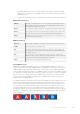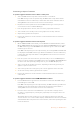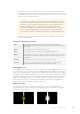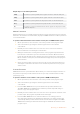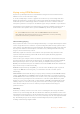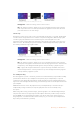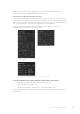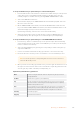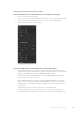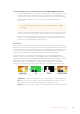User's Manual
Keying using ATEM Switchers
Keyers are a powerful production tool that allow the arrangement of visual elements from
different sources on the same video image.
To do this, multiple layers of video or graphics are stacked on top of the background video.
Altering the transparency of various parts of these layers allows the background layer to be
visible. This process is called keying. Various techniques are used to create this selective
transparency and these correspond to the different types of keyers available on yourswitcher.
The following section explains luma and linear keyers, which are available either upstream or
downstream. It also explains chroma, pattern and DVE keys, which are upstream keyers.
TIP Some ATEM switcher models, such as ATEM 4 M/E Broadcast Studio 4K
offeradditional chroma keying options. For more information, see the ‘performing
anadvanced chroma key’ section in this manual.
Understanding Keying
A key requires two video sources; the fill signal and the key or cut signal. The fill signal contains
a video image which is to be stacked on top of the background, while the key signal is used to
select regions of the fill signal to be made transparent. The fill and key signals can be selected
from any of the switcher’s external inputs or internal sources, allowing both still and moving
images to be used as fill or key sources.
Fill and key signals are selected on the software control panel from drop down lists in the
upstream and downstream key palettes. On the broadcast panel, fill and key signals are
selected using the select bus.
There are two types of keyers used in the switcher; upstream keyers and downstream keyers.
Four upstream keyers, also known as effects keyers, are available in the switcher’s M/E block.
Each upstream keyer can be set up as a luma, linear, pre-multiplied, chroma, pattern or
DVEkey. Two downstream keyers are available in the dedicated DSK block. Each downstream
keyer can be set up as a luma or linear key.
On DVEs and upstream keys using DVEs, you can also select the ME 2 program or preview
output as the DVE fill source. This gives you a tremendous amount of creative options
when keying.
ATEM 4 M/E Broadcast Studio 4K lets you output your key mask via powerful 12G-SDI auxiliary
outputs, or 6G-SDI outputs on ATEM Production Studio 4K models. It’s as simple as pressing
the KEY MASK button on the front panel. You can also access your media player 1 and 2 image
and key sources by pressing their associated buttons on the front panel. With the key mask
feature you can record your key mask, or alpha channel, in SD, HD or Ultra HD quality via the
auxiliary output. You can also record your green screen video via the program output at the
same time. Recording both sources is useful if you require detailed chroma key post
production effects.
Luma Key
A luma key or self key consists of one video source containing the video image that will be
stacked on top of the background. All of the black areas defined by the luminance in the video
signal will be made transparent so that the background can be revealed underneath. Since only
one image is used to define the areas to be cut out, a luma key uses the same signal for fill and
key. The following images are an example of what background, luma key signals and the
resulting combined image might look like.
155Operating your ATEM Switcher