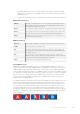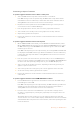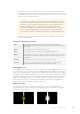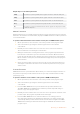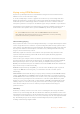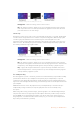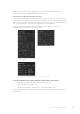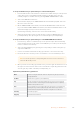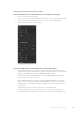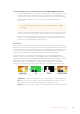User's Manual
3 In the DVE LCD menu, use the soft control knobs and buttons to configure the DVE
parameters. For example, select the DVE pattern, movement, direction and adjust the
DVE transition rate.
4 Perform the transition as an auto or manual transition using the auto button or fader bar.
DVE transition parameters
DVE Rate
The duration of the DVE transition in seconds and frames. Rotate the DVE rate knob to
adjust the DVE transition rate. The new rate is immediately displayed in the transition
rate window in the transition control block.
Normal
The normal direction applies the DVE effect on program, revealing the preview channel.
Reverse
Reverse changes the direction so that the DVE effect is applied on the preview channel.
In the case of reverse, program is covered by a DVE effect with the preview video.
FlipFlop
When FlipFlop mode is toggled on, the transition changes between normal and reverse
every time the transition is executed.
DVE key parameters
Enable key
Enables/disables the DVE key. The DVE key is enabled when the button is illuminated.
PreMult
Selects the DVE key as a pre-multiplied key.
Clip
The clip level adjusts the threshold at which the key cuts its hole. Decreasing the clip
level reveals more of the background. If the background video is completely black then
the clip value is too low.
Gain
The gain adjustment electronically modifies the angle between on and off thereby
softening the edges of the key. Adjust the gain value until the edge softness is desirable
but the background video luminance (brightness) is not affected.
Inverse
When the key is not pre-multiplied, inverts the key signal.
Sharing DVE resources
ATEM features a DVE channel which can be used to perform DVE transitions or used in an
upstream keyer. When you select a DVE transition, if the DVE is used elsewhere in the system,
the DVE transition type will not be available and, on the broadcast panel, a DVE unavailable
message will be displayed. In order to use the DVE transition you must free the DVE from where
it is currently used. Verify that the upstream keys currently on program or preview are not DVE
keys and do not have fly key enabled. To free DVE from the upstream keyer, change the key
type to anything other than DVE or disable fly key. The DVE will be released and therefore
available for use as a DVE transition.
The graphic transition is a popular transition that uses the DVE and moves a graphic across the
screen over a background transition. For example, the graphic wipe moves a graphic over a
horizontal wipe, essentially replacing the wipe border. A graphic mix spins the graphic across
the screen over a mix transition. Graphic transitions are perfect for wiping the station logo or
spinning a football across the screen revealing a new background. Graphic transitions use a
special keyer built into the transition block, leaving all of the upstream and downstream keyers
available for compositing the output. The following section explains how to build and perform
graphic transitions.
The above image sequence provides an example of the program output for a graphic wipe transition.
151Operating your ATEM Switcher