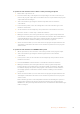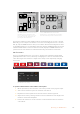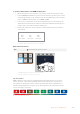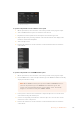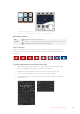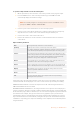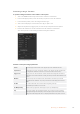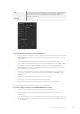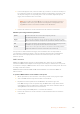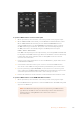User's Manual
DVE Transition Settings
To perform a DVE transition on the broadcast panel
1 On the preview bus, select the video source that you want on the program output.
2 On the ATEM 2 M/E Broadcast Panel, press the DVE button which illuminates yellow.
On the ATEM 1 M/E Broadcast Panel, press the SHIFT and WIPE/DVE buttons to
select the DVE transition type. The WIPE/DVE button illuminates green to indicate
the DVEtransition type is selected. The system control automatically navigates to
theDVEpattern menu. To manually navigate to the DVE pattern menu press
HOME > TRANS > DVE PATTRN.
If the DVE is already being used in an upstream key, the message DVE unavailable will
be displayed and the DVE transition type will not be available for selection until the key
is taken off air and off next transition. Refer to sharing DVE resources in the next
section for more information.
3 Use the system control menu buttons to select the DVE effects, graphic effects and to
enable/disable the DVE Key.
4 Use the knobs and buttons in the system control to customize the DVE transition.
Youcan also enter a DVE rate using the number pad followed by the set rate button.
5 If you are performing a graphic DVE/WIPE, use the select bus to select the logo fill
source. Then press the DEST SHIFT or CUT/FILL button, depending upon your model
of broadcast panel and use the select bus to select the logo cut source.
6 Perform the transition as an auto transition or manual transition from transition control.
To perform a DVE transition on the ATEM 1 M/E Advanced Panel
1 On the preview bus, select the video source that you want on the program output.
2 Press the DVE transition type button to select the DVE transition. The DVE settings will
appear on the LCD menu.
NOTE If the DVE is already being used in an upstream key, the DVE transition
type will not be available for selection until the key is taken off air and off next
transition. Refer to ‘sharing DVE resources’ later in this section for
moreinformation.
150Operating your ATEM Switcher