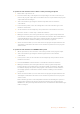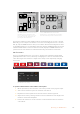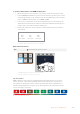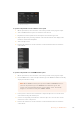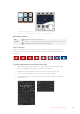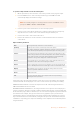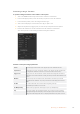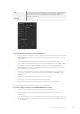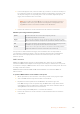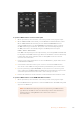User's Manual
4 In the media players menu, select the still or clip you want to use from the media pool
by rotating the ‘media’ soft control knob. If required, set which frame you want to start
the clip from using the corresponding ‘frame’ soft control knob. Adjust the preroll,
trigger, mix and duration times as needed.
NOTE You can also use a HyperDeck as a source for the stinger if you have a
HyperDeck connected to your switcher and configured correctly. Refer to the
‘HyperDeck control’ section of the manual for more information.
5 Perform the transition as an auto transition from the transition control block.
Hardware panel stinger transition parameters
preroll
Preroll is a trim in that can be used to trim the beginning of the clip.
The maximum preroll time is 3:00 seconds.
trigger
Trigger is the time at which the switcher will start the background mix transition, which
will occur under the animation. Usually, this is the point when the animation is full screen.
mix
Mix specifies the duration of the mix that will occur between preview and program under
the animation. To specify a cut instead of a mix set the rate to 1 frame.
duration
Duration refers to the length of the animation. The duration should normally match the
length of the animation. It can also be used to trim out the end of the clip.
It is important to understand that the trigger, mix and duration times are dependant on
oneanother. For example the trigger + mix rate cannot be larger than the overall duration.
Notealso that the time displayed in the transition rate window is equal to the overall
duration+ preroll.
DVE Transitions
ATEM 1 and 2 M/E switchers include a powerful digital video effects processor for DVE
transitions. A DVE transition displaces the image in various ways to transition from one picture
to another. For example, a DVE transition can be used to squeeze the current picture off screen
revealing a new video under it.
ATEM Constellation 8K has 4 DVEs in HD and Ultra HD and one in 8K. These DVEs are
without rotation.
To perform a DVE transition on the software control panel
1 On the preview bus, select the video source that you want on the program output.
2 Select the DVE transition style in the transition control block.
3 Expand the transition palette and select DVE from the transition types bar.
If the DVE is being used in an upstream key, the DVE transition style button will be
unavailable for selection until the key is taken off air and off next transition. Refer to
sharing DVE resources below for more information.
4 Use the settings in the DVE palette to customize the transition.
5 Perform the transition as an auto transition or manual transition from the transition
control block.
149Operating your ATEM Switcher