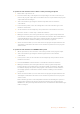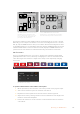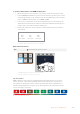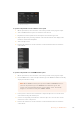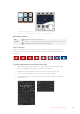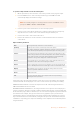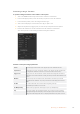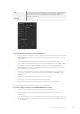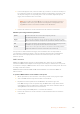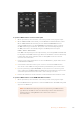User's Manual
To perform a wipe transition on the broadcast panel
1 On the preview bus, select the video source that you want on the program output.
2 Press the WIPE button to select the wipe transition type. The LCD menu will
automatically display the transition settings.
NOTE To manually navigate to the wipe patterns menu on an ATEM broadcast
panel press HOME > TRANS > WIPE PATTRN.
3 Use the system control menu buttons to select the wipe pattern.
4 Use the system control knobs and buttons to adjust border parameters and specify
wipe direction. You can also enter a rate duration using the number pad.
5 Use the select bus to select the border source.
6 Perform the transition as an auto transition or manual transition from the transition
control block.
Wipe transition parameters
Rate
The length of the wipe transition in seconds and frames.
Symmetry
Symmetry can be used to control the aspect ratio of the pattern.
For example, adjusting the symmetry will allow you to change a circle into an ellipse.
On the broadcast panel symmetry can be adjusted using the z axis of the joystick.
Position
If the wipe pattern has positioning then the joystick on the broadcast panel or the x
position: and y position: boxes in the transition palette of the software control panel
can be used to move the center of the pattern. Moving the joystick dynamically
updates the x and y position display in the software control panel.
Normal
The normal direction for closed patterns such as circles, diamonds and boxes is to
grow from the center of the screen and progress outward.
Reverse
Reverse changes the progression of closed patterns such as circles, diamonds and
boxes so that the pattern closes in from the edges of the screen toward the center.
FlipFlop
When FlipFlop mode is toggled on, the transition changes between normal to
reverse every time the transition is executed.
Border
Width of the border.
Soft
The edges of the wipe pattern can be adjusted between sharp and fuzzy by
adjusting the softness parameter.
The border source used in a wipe transition can be any source in the switcher. For example,
athick border with the media player as its source can be used for sponsorship or branding.
ATEM Constellation 8K has no borders for SuperSource in 8K. It has 4 stinger transitions in
HDand Ultra HD modes and one in 8K.
On ATEM 1 M/E and 2 M/E switchers, the stinger transition uses a clip from the media player to
perform a transition. The clip is normally a graphic animation that is keyed over the background.
As the animation plays, when it is full screen, a cut or mix of the background is performed under
the animation. For example, this type of transition is very popular in sports productions for
transitioning in and out of instant replays. The stinger transition takes advantage of a special
keyer that is built into the transition block, leaving all of the upstream and downstream keyers
available for compositing your output. The following section explains how to build and perform
stinger transitions.
146Operating your ATEM Switcher