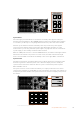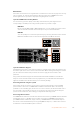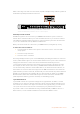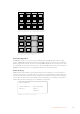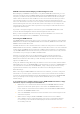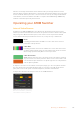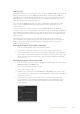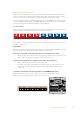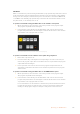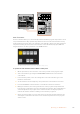User's Manual
Media Players
Most ATEM switchers have 2 media player sources, except for ATEM 4 M/E Broadcast Studio 4K
which has 4 media player sources. ATEM Constellation 8K has 4 media players in HD and
UltraHD and one media player in 8K. Each media player source has a fill and key (cut) output.
Media player fill sources are called media player 1, 2, 3 or 4. Media player key sources are
called media player 1 key, media player 2 key, etc.
If you are using an ATEM switcher with more than 2 media players, media players 3 and 4
canbe accessed in ATEM Software Control by holding down the shift button on your
computerkeyboard.
To select media players 3 and 4 on the front panel of ATEM 4 M/E Broadcast Studio 4K,
doublepress ‘mp1’ to select media player 3, or double press ‘mp2’ for media player 4. Apply the
same double press method using the ‘mp 1 key’ and ‘mp 2 key’ buttons to select media player
3key and media player 4 key. The buttons will flash to indicate you have the additional media
players selected.
The media player sources are used to play stills and clips from the media pool. The fill
sourcesshow the color channels of the selected clip or still while the key sources show the
black and white alpha channel of the selected clip or still. Media players can be used in
manyparts of the production.
Controlling media players on the software control panel
1 From the switcher window, select the media player palette.
2 Use the select media drop down list to select a clip or still from the media pool.
3 If you have selected a motion clip, the begin, step back, play/pause, step forward and
loop transport controls will be enabled for controlling the clip. If you want to loop a clip,
then select the loop button and press play. The media player will keep looping until
selected to stop.
Controlling media players on the broadcast panel
1 From the system control menu buttons, navigate to the Media Player menu by selecting
MEDIA PLAYER from the HOME menu.
2 Select the media player you want to control.
3 Select ‘Stills’ or ‘Clips’ mode.
4 In stills mode, use the knob or the STEP BCK and STEP FWD buttons to select a still
from the media pool. In this panel, you see the still number and filename to show what
still you have selected.
5 In clip mode, use the knob to select clip 1 or clip 2. If a clip is loaded in the media
pool, the transport controls will be enabled and can be used to play/pause, jump to
begin and loop the clip. You cannot step forward and step back on a clip from the
broadcast panel.
Media players showing a clip loaded into each.
137Operating your ATEM Switcher