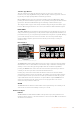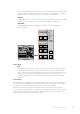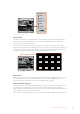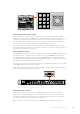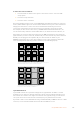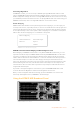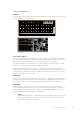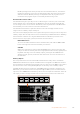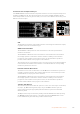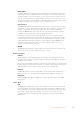User's Manual
CUT
SHIFT
ON
KEY 1
KEY
1
KEY
2
KEY
3
KEY
4
PATTRN
KEY
CHROMA
KEY
LUMA
KEY
MASK
MENU
HOME
DVE
BKGD
CUT AUTO
KEY 2 KEY 3 KEY 4
ON ON ON
1 2 3
4 5 6
7 8 9
CAM 0 CLR
PREV
TRANS
FILL
DIP
MIX
DVE
WIPE
DSK 1
TIE
DSK 2
Control Panel
Switcher
Main
Backup
Main
Backup
TIE
DSK 1
CUT
DSK 2
CUT
DSK 1
AUTO
DSK 2
AUTO
FTB
CUT
SHIFT
ON
KEY 1
KEY
1
KEY
2
KEY
3
KEY
4
PATTRN
KEY
CHROMA
KEY
LUMA
KEY
MASK
MENU
HOME
DVE
BKGD
CUT AUTO
KEY 2 KEY 3 KEY 4
ON ON ON
1 2 3
4 5 6
7 8 9
CAM 0 CLR
PREV
TRANS
FILL
DIP
MIX
DVE
WIPE
DSK 1
TIE
DSK 2
Control Panel
Switcher
Main
Backup
Main
Backup
TIE
DSK 1
CUT
DSK 2
CUT
DSK 1
AUTO
DSK 2
AUTO
FTB
Joystick Control
Controlling Cameras using the Joystick
The joystick can also be used to control a remote camera head using the common VISCA
protocol when connected to an ATEM 1 M/E or 2 M/E model switcher. This is an extremely
powerful tool for controlling pan, tilt and zoom on remote cameras, also known as PTZ control.
You can easily control a bank of cameras one at a time by selecting each camera using the
system control soft buttons, then making your adjustments with the joystick.
You can also choose the tilt direction of your joystick by pressing the PTZ soft button on the
panel, which will give you the options of ‘normal’ or ‘inverted’ to select from. Selecting ‘inverted’
will reverse the tilt action of your joystick.
Connecting a Remote Head
Your ATEM Broadcast Panel communicates with remote heads via your ATEM switcher’s RS-422
port labeled ‘remote’ or ‘RS-422 serial out’. After connecting your ATEM Broadcast Panel to
your ATEM switcher via Ethernet, simply connect your ATEM switcher to the RS-422 input on
the remote camera head. RS-422 ports are typically DB-9 serial ports, or RJ12 connectors that
look similar to a standard landline phone connector.
You’ll also need to make sure the remote behavior for your switcher’s RS-422 port is set to ‘PTZ’
in the ATEM Software Control general settings.
When connecting more than one remote head, they will normally be daisy chained together via
the RS-422 outputs/inputs between each head.
PUSH PUSH
CONTROL
USB 2.0 HDMI IN
SDI INPUTS REF IN AUX 1-3 PREVIEW PROGRAM OUTPUTS MULTI-VIEW ANALOG AUDIO IN
STEREO IN
REMOTE
ANALOG AUDIO OUT
CH 1
All SDI and HDMI video connections are
SD, HD and Ultra HD switchable unless indicated
CH 2CH 1 CH 2
IN
1
IN
2
IN
1
IN
3
IN
4
IN
5
IN
6
IN
7
IN
8
IN
9
IN
10
2
1 3
2
1
HD HD HD
PUSH PUSH
CONTROL
USB 2.0 HDMI IN
SDI INPUTS REF IN AUX 1-3 PREVIEW PROGRAM OUTPUTS MULTI-VIEW ANALOG AUDIO IN
STEREO IN
REMOTE
ANALOG AUDIO OUT
CH 1
All SDI and HDMI video connections are
SD, HD and Ultra HD switchable unless indicated
CH 2CH 1 CH 2
IN
1
IN
2
IN
1
IN
3
IN
4
IN
5
IN
6
IN
7
IN
8
IN
9
IN
10
2
1 3
2
1
HD HD HD
Connect a remote camera head to your ATEM 1 M/E or 2 M/E model
switcher via the RS-422 port labeled ‘remote’ on the rear panel.
PTZ Setup for Remote Heads
All PTZ setup options are accessed via your ATEM Broadcast Panel’s system control soft
buttons. These soft buttons allow you to enter the PTZ soft menu so you can select cameras
and enable the joystick for PTZ control, detect connected devices, plus select the ‘baud’ rate
so you can control heads made by different manufacturers.
Once your remote heads are connected to your ATEM switcher, setting them up is easy.
124Using ATEM Hardware Panels