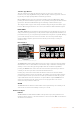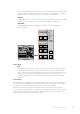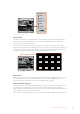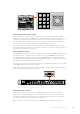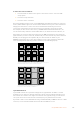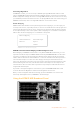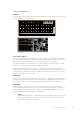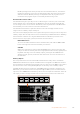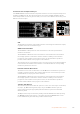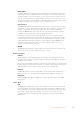User's Manual
Transition Type Buttons
The two transition type buttons allow the operator to select one of five types of
transitions; mix, wipe, dip, DVE and stinger. Mix and wipe transition types are selected
by pressing the appropriately labeled transition type button.
Dip and DVE transition types are selected by holding down the SHIFT button while
pressing the desired transition type button, or by double-pressing the desired transition
type button. The button will illuminate green indicating a shifted transition type.
The stinger transition type is selected by simultaneously pressing both transition type
buttons. When stinger transitions are selected, both buttons will be illuminated green.
PREV TRANS
The PREV TRANS button enables the preview transition mode allowing the operator to
verify a transition by performing it on the preview output using the fader bar. Once you
press this button on, you can preview your transition as many times as you like allowing
you to make changes and corrections as needed. You can even preview stinger
transitions! Once adjusted, press the button off and you are ready to send your
transition on air.
Next Transition
CUT
SHIFT
ON
KEY 1
KEY
1
KEY
2
KEY
3
KEY
4
PATTRN
KEY
CHROMA
KEY
LUMA
KEY
MASK
MENU
HOME
DVE
BKGD
CUT AUTO
KEY 2 KEY 3 KEY 4
ON ON ON
1 2 3
4 5 6
7 8 9
CAM 0 CLR
PREV
TRANS
FILL
DIP
MIX
DVE
WIPE
DSK 1
TIE
DSK 2
Control Panel
Switcher
Main
Backup
Main
Backup
TIE
DSK 1
CUT
DSK 2
CUT
DSK 1
AUTO
DSK 2
AUTO
FTB
CUT
SHIFT
ON
KEY 1
KEY
1
KEY
2
KEY
3
KEY
4
PATTRN
KEY
CHROMA
KEY
LUMA
KEY
MASK
MENU
HOME
DVE
BKGD
CUT AUTO
KEY 2 KEY 3 KEY 4
ON ON ON
1 2 3
4 5 6
7 8 9
CAM 0 CLR
PREV
TRANS
FILL
DIP
MIX
DVE
WIPE
DSK 1
TIE
DSK 2
Control Panel
Switcher
Main
Backup
Main
Backup
TIE
DSK 1
CUT
DSK 2
CUT
DSK 1
AUTO
DSK 2
AUTO
FTB
Transition Control and Upstream Keyers
The BKGD, KEY 1, KEY 2, KEY 3, KEY 4 buttons are used to select the elements which
will transition on air or off air with the next transition. Any combination of background
and keys can be selected by pressing multiple buttons simultaneously. Double-
pressing the BKGD button selects all of the next transition upstream keyers that are
currently on air and copies them to the Next Transition buttons.
Pressing any of the next transition buttons will clear selection of all others. When
selecting the elements of the next transition, the switcher operator should look at the
preview output because it provides an accurate representation of what the program
output will look like after the transition is completed. When only the BKGD button is
selected, a transition from the current source on the program bus to the source
selected on the preview bus will occur.
ON AIR
The ON AIR indicator buttons indicate which of the upstream keys are currently on air
and can also be used to immediately cut a key on or off air.
Downstream Keyers
DSK TIE
The DSK TIE button will enable the DSK on the preview output, along with the next
transition effects and tie it to the main transition control so that the DSK can be taken to
air with the next transition.
121Using ATEM Hardware Panels