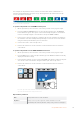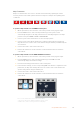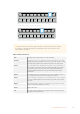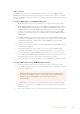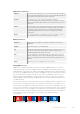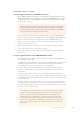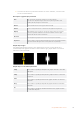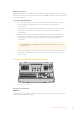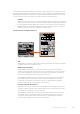User's Manual
Performing a Graphic Transition
To perform a graphic transition on an ATEM broadcast panel
1 On the ATEM 2 M/E Broadcast Panel, press the DVE button which illuminates yellow.
On the ATEM 1 M/E Broadcast Panel, press the SHIFT and WIPE/DVE buttons to select
the DVE transition type. The WIPE/DVE button illuminates green to indicate the DVE
transition type is selected.
NOTE If the DVE is already being used in an upstream key, the message DVE
unavailable will be displayed and the DVE transition type will be unavailable
for selection until the key is taken off air and off preview. Refer to sharing DVE
resources in the next section for more information.
2 From the system control menu buttons, push next until you are on the DVE Graphics
menu. You can also navigate to the DVE menu by selecting TRANS > DVE PATTRN from
the home menu and repeatedly pushing ‘Next’ to get to the DVE Graphic page.
3 Select one of the two graphic mix buttons, depending on which way you want your
graphic to spin across the screen.
4 Select the logo fill source and logo key source for the graphic from the select bus.
5 Set the rate and any other key parameters if required.
6 Perform the transition as an auto transition or manual transition from the transition
control block.
To perform a graphic transition on the ATEM 1 M/E Advanced Panel
1 Press the DVE transition type button in the transition control block. The DVE settings
menu will appear on the LCD.
If the DVE is already being used in an upstream key, the DVE transition type will not be
available for selection until the key is taken off air and off next transition. Refer to
‘sharing DVE resources’ later in this section for more information.
2 Press the ‘effect’ soft button in the LCD menu to open the effect settings and set
the effect to a graphic wipe by selecting the graphic wipe icon using the ‘effect’ soft
control knob.
The default direction is left to right, but you can change the direction by selecting
‘reverse direction’. You can also enable ‘flip flop’ which will let the effect move forwards
and backwards with each performance of the transition, rather than repeating the same
movement direction.
3 Press the right arrow in the system control buttons to adjust the key settings. Enable
the key and select the fill and key source. If you need to make adjustments to the key,
for example adjusting clip and gain settings, press the right arrow in the system control
buttons to access the key parameters.
TIP Typically, for a graphic transition, the source would normally be a graphic
loaded in a media player. By default, when you select a media player for the
fillsource, the key source will automatically select the media player key
channel and set pre multiplied key to ‘on’. This means a graphic with a key
matte embedded in the alpha channel will automatically be selected by the
switcher. You can disable pre multiplied key and change the key source if you
want to use a separate media file on a different media player, or a different
input source.
116Using ATEM Hardware Panels