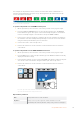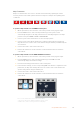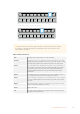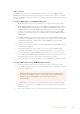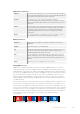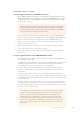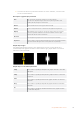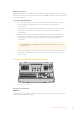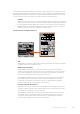User's Manual
Studio A
Cam 1
Studio A
Cam 2
Studio A
Cam 3
Studio A
Cam 4
Studio A
Cam 5
Media
Player 1
Media
Player 2
Replay
1
Replay
2
Remote
1
Studio A
Cam 1
Studio A
Cam 2
Studio A
Cam 3
Studio A
Cam 4
Studio A
Cam 5
Media
Player 1
Media
Player 2
Replay
1
Replay
2
Remote
1
Camera
1
Camera
2
Camera
3
Camera
4
Camera
5
Camera
6
Camera
7
Camera
8
PROGRAM
SHIFT MACRO ON ON ON ON
M/E 1 M/E 2 M/E 3 M/E 4
BKGD
DIPSHIFT
PREV
TRANS
CUT AUTO
DSK 1
CUT
DSK 1
TIE
DSK 2
TIE
DSK 2
CUT
DSK 1
AUTO
DSK 2
AUTO
FTB
DVE STING
MIX WIPE ARM
KEY 1 KEY 2 KEY 3 KEY 4
HOME SETTINGS
KEYERS
1 2 3
4 5 6
7 8 9
ENTER 0 RESET
DVE STINGER DIP
COLOR
AUDIO AUX
BORDER
CAMERA
CONTROL
WIPE
MEDIA
PLAYERS
SUPER
SOURCE
MIX
FTB
MACRO
Media
Player
2
Media
Player
1
Press a source button in the source select row to select a source for
the wipe border, such as a camera or media player.
Studio A
Cam 1
Studio A
Cam 2
Studio A
Cam 3
Studio A
Cam 4
Studio A
Cam 5
Media
Player 1
Media
Player 2
Replay
1
Replay
2
Remote
1
Studio A
Cam 1
Studio A
Cam 2
Studio A
Cam 3
Studio A
Cam 4
Studio A
Cam 5
Media
Player 1
Media
Player 2
Replay
1
Replay
2
Remote
1
Black
Color
Bars
Color
1
Color
2
PROGRAM
SHIFT MACRO ON ON ON ON
M/E 1 M/E 2 M/E 3 M/E 4
BKGD
DIPSHIFT
PREV
TRANS
CUT AUTO
DSK 1
CUT
DSK 1
TIE
DSK 2
TIE
DSK 2
CUT
DSK 1
AUTO
DSK 2
AUTO
FTB
DVE STING
MIX WIPE ARM
KEY 1 KEY 2 KEY 3 KEY 4
HOME SETTINGS
KEYERS
1 2 3
4 5 6
7 8 9
ENTER 0 RESET
DVE STINGER DIP
COLOR
AUDIO AUX
BORDER
CAMERA
CONTROL
WIPE
MEDIA
PLAYERS
SUPER
SOURCE
MIX
FTB
MACRO
Media
Player
2 Key
Media
Player
1 Key
Hold the shift button down to select a shifted source,
such as color bars or a color generator.
TIP The border source used in a wipe transition can be any source in the switcher.
Forexample, a thick border with the media player as its source can be used for
sponsorship or branding.
Wipe transition parameters
Rate The length of the wipe transition in seconds and frames.
Symmetry Symmetry can be used to control the aspect ratio of the pattern. For example,
adjusting the symmetry will allow you to change a circle into an ellipse. On the
broadcast panel symmetry can be adjusted using the z axis of the joystick.
Position If the wipe pattern has positioning then the joystick on the broadcast panel or
the x position: and y position: boxes in the transition palette of the software
control panel can be used to move the center of the pattern. Moving the
joystick dynamically updates the x and y position display in the software
control panel.
Normal The normal direction for closed patterns such as circles, diamonds and boxes
is to grow from the center of the screen and progress outward.
Reverse Reverse changes the progression of closed patterns such as circles, diamonds
and boxes so that the pattern closes in from the edges of the screen toward
the center.
FlipFlop When FlipFlop mode is toggled on, the transition changes between normal to
reverse every time the transition is executed.
Border Width of the border.
Soft The edges of the wipe pattern can be adjusted between sharp and fuzzy by
adjusting the softness parameter.
113Using ATEM Hardware Panels