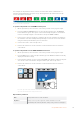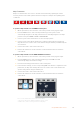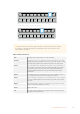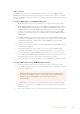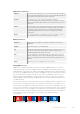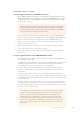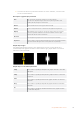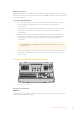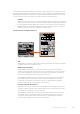User's Manual
Wipe Transitions
A wipe is a transition from one source to another and is achieved by replacing the current
source by another source with a pattern that forms a shape. For example an expanding circle
or diamond.
Program output for a wipe transition.
To perform a wipe transition on an ATEM broadcast panel
1 On the preview bus, select the video source that you want on the program output.
2 Press the WIPE button to select the wipe transition type. The system control
automatically navigates to the wipe patterns menu. To manually navigate to the wipe
patterns menu press HOME > TRANS > WIPE PATTRN.
3 Use the system control menu buttons to select the wipe pattern.
4 Use the system control knobs and buttons to adjust border parameters and specify
wipe direction. You can also enter a rate duration using the number pad followed by the
set rate button.
5 Use the select bus to select the border source.
6 Perform the transition as an auto transition or manual transition from the transition
control block.
To perform a wipe transition on the ATEM 1 M/E Advanced Panel
1 On the preview bus, select the video source that you want on the program output.
2 Press the WIPE button to select the wipe transition type. The LCD menu will
automatically display the transition settings.
3 Press the desired wipe pattern button on the control panel.
4 In the transition settings, use the corresponding LCD control knobs to adjust the border
parameters, the wipe rate and wipe direction. You can also enter a rate duration and
specific setting values using the number pad.
5 Use the select bus to select the border source.
6 Perform the transition as an auto transition or manual transition from the transition
control block.
STINGER
COLOR
AUDIO
DIP
AUX
1
4
7
ENTER
2
5
8
0
3
6
9
RESET
FLIP FLOP
TRANSITIONS
Wipe
. . .
1.00
RATE PATTERN
REVERSE
DIRECTION
Studio A
Cam 1
Studio A
Cam 2
Studio A
Cam 3
Studio A
Cam 4
Studio A
Cam 5
Media
Player 1
Media
Player 2
Replay
1
Replay
2
Remote
1
Studio A
Cam 1
Studio A
Cam 2
Studio A
Cam 3
Studio A
Cam 4
Studio A
Cam 5
Media
Player 1
Media
Player 2
Replay
1
Replay
2
Remote
1
Studio A
Cam 1
Studio A
Cam 2
Studio A
Cam 3
Studio A
Cam 4
Studio A
Cam 5
Media
Player 1
Media
Player 2
Replay
1
Replay
2
Remote
1
PROGRAM
SHIFT MACRO ON ON ON ON
M/E 1 M/E 2 M/E 3 M/E 4
BKGD
SHIFT
PREV
TRANS
CUT AUTO
DSK 1
CUT
DSK 1
TIE
DSK 2
TIE
DSK 2
CUT
DSK 1
AUTO
DSK 2
AUTO
FTB
DVE STING
ARM
KEY 1 KEY 2 KEY 3 KEY 4
PREVIEW
HOME SETTINGS
KEYERS
1 2 3
4 5 6
7 8 9
ENTER 0 RESET
DVE STINGER DIP
COLOR
AUDIO AUX
BORDER
CAMERA
CONTROL
WIPE
MEDIA
PLAYERS
SUPER
SOURCE
MIX
FTB
MACRO
MIX
DIP
WIPE
Press a source button in the source select row to select a
source for the wipe border. Hold the shift button down to select
a shifted source, such as a color generator or media player.
112Using ATEM Hardware Panels