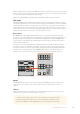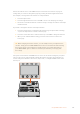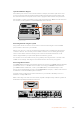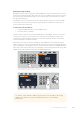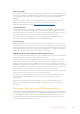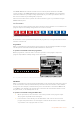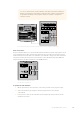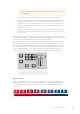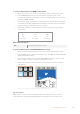User's Manual
The ATEM 1 M/E Advanced Panel is similar to the broadcast panels with all the same M/E
controls. However, the ATEM 1 M/E Advanced Panel uses a large LCD with soft control knobs
and buttons which lets you adjust settings dynamically as you control your switcher. This is a
fast and convenient way of working with your panel.
This section describes how to perform the various transition types on your switcher using an
ATEM hardware panel.
Cut Transitions
The cut is the most basic transition that can be performed on the switcher. In a cut transition the
program output is immediately changed from one source to another.
Program output for a cut transition.
A cut transition can be performed directly from the program bus, or using the CUT button in the
transition control block.
Program Bus
When a cut transition is performed from the program bus, only the background will be changed
and all upstream and downstream keys will maintain their current state.
To perform a cut transition from the program bus
On the program bus, select the video source that you want on the program output. The
program output will immediately change to the new source.
CUT
SHIFT
ON
KEY 1
CAM
1
CAM
2
CAM
3
SETUP
HOME
BKGD
CUT AUTO
KEY 2 KEY 3 KEY 4
ON ON ON
1 2 3
4 5 6
7 8 9
CAM 0 CLR
PREV
TRANS
FILL
DIP
MIX
DSK 1
TIE
DSK 2
Control Panel
Switcher
Main
Backup
Main
Backup
TIE
DSK 1
CUT
DSK 2
CUT
DSK 1
AUTO
DSK 2
AUTO
FTB
CUT
SHIFT
ON
KEY 1
CAM
1
CAM
2
CAM
3
SETUP
HOME
BKGD
CUT AUTO
KEY 2 KEY 3 KEY 4
ON ON ON
1 2 3
4 5 6
7 8 9
CAM 0 CLR
PREV
TRANS
FILL
DIP
MIX
DSK 1
TIE
DSK 2
Control Panel
Switcher
Main
Backup
Main
Backup
TIE
DSK 1
CUT
DSK 2
CUT
DSK 1
AUTO
DSK 2
AUTO
FTB
Press any of the source buttons on the program row to perform a cut transition from the program bus
CUT Button
When a cut transition is performed using the CUT button, any upstream keys that were selected
in the next transition and any downstream keys that were tied to the transition control will also
change state. For example, a downstream key tied to the transition control will cut ON if off air,
or cut OFF if on air. Similarly, any upstream keys selected in the next transition will be cut on if
they were off air, or cut off if they were on air.
To perform a cut transition using the CUT button
1 On the preview bus, select the video source that you want on the program output.
The program output will remain unchanged.
2 In the transition control block, press the CUT button. The sources selected on the
program and preview buses are exchanged to indicate that the video source that was
on preview is now on program and vice versa.
107Using ATEM Hardware Panels