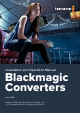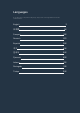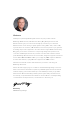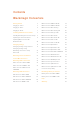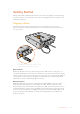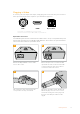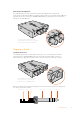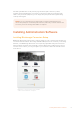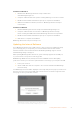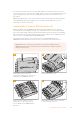User Manual
Installation on Mac OS X
1 Download the Blackmagic Converters Setup software from
www.blackmagicdesign.com
2 Unzip the downloaded file and open the resulting disk image to reveal its contents.
3 Double click the installer and follow the prompts to complete the installation.
4 When the installation has finished, click ‘close’. Blackmagic Converters Setup is
nowinstalled.
Installation on Windows
1 Download Blackmagic Converters Setup from www.blackmagicdesign.com
2 Unzip the downloaded file. You should see a Blackmagic Converters Setup
foldercontaining this PDF manual and the Blackmagic Converters Setup installer.
3 Double click the installer and follow the prompts to complete the installation.
4 Click ‘finish’ to complete the installation.
Blackmagic Converters Setup is now ready to use.
Updating the Internal Software
If your Blackmagic Converter has a USB connector, then you may have additional settings
youcan change, plus you can update your converter with the latest internal software.
Thelatestsoftware can be downloaded from the Blackmagic Design support center at
www.blackmagicdesign.com/support.
When updating Blackmagic Micro Converters, power is already supplied via the USB port,
soyou don’t have to worry about connecting power.
On Blackmagic Mini Converters, Battery Converters and Mini Converters Heavy Duty,
you’llneed to ensure your converter is powered before connecting to your computer via USB.
1 Power your converter.
2 Attach a USB cable from the computer to the converter and launch the Blackmagic
Converter Setup.
Your Blackmagic Converter will be displayed on the setup utility’s home page. If you have more
than one converter connected via USB, click on the arrow icons on the left or right side of the
home page to select your desired converter.
If Blackmagic Converters Setup detects anearlier version of
yourconverter’s internal software, it will prompt you to update.
9Installing Administration Software