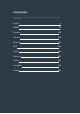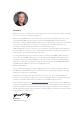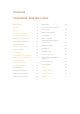User Manual
01:23:47:08
2160p30
Card 2
01:23:47:08
2160p30
Card 2
The indicator above the SD card slot
illuminates red when recording video
Recording Video with HyperDeck Studio SSD Models
1 Insert your formatted SSD into either SSD slot. The LED strip surrounding the drive
will illuminate green as HyperDeck reads the disk. When the slot light turns off,
yourHyperDeck is ready to record.
2 Press the input button on the control panel to cycle through your HyperDeck’s inputs.
When your connected source is selected, it will appear on the control panel LCD.
For HyperDeck Studio Pro, pressing the input button will also cycle through
combinations of video and audio connections, for example SDI + SDI, SDI + XLR,
andSDI + RCA. This lets you record SDI or HDMI video with external audio.
If you want to record using a different codec, you can choose from a variety of codecs
using the control panel LCD menu or the HyperDeck Setup utility software. See the
‘control panel display menu’ section, or ‘Blackmagic HyperDeck Setup/selecting your
video format’ section for more information.
3 Press the ‘record’ button to start recording instantly. A looping red light on the SSD slot
indicates the SSD is recording.
4 Press the ‘stop’ button to finish your recording.
INPUT
DISP
SET
REM
JOG
01:42:56:12
SSD
2
INPUT
DISP
SET
REM
JOG
01:42:56:12
SSD
2
On HyperDecks with SSD slots, the slot indicator will illuminate red to show the unit is recording
TIP If HyperDeck records from a video source that contains closed caption data,
theQuickTime or MXF movie will be recorded as well as a separate .MCC file
containing the closed caption data.
8Recording