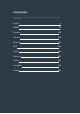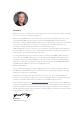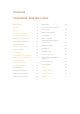User Manual
Getting Started
Getting Started with Blackmagic HyperDeck
Getting started with your HyperDeck disk recorder is as easy as connecting power, plugging in
your video sources and destination equipment to your HyperDeck’s inputs and outputs and
inserting your SSDs or SD cards.
Plugging in Power
Simply plug a standard IEC cable to your HyperDeck’s power input on the rear panel.
POWER REMOTE
IN
SD/HD/3G/6G-SDI IN TIMECODE
IN OUT CH 1 CH 2 CH 1 CH 2
ANALOG AUDIO IN ANALOG AUDIO OUT
OUT
IN A
Y IN B-Y IN R-Y IN R-Y OUT REF IN
L
R
STEREO IN
B-Y OUTY OUT
IN B IN C IN D OUT A OUT B OUT C OUT D MON OUT
ETHERNET
PUSH PUSH
HDMI
PUSH
SD/HD/3G/6G-SDI OUT
Connect power to your HyperDeck Studio using
a standard IEC power cable
You can also power your HyperDeck Studio Mini via Ethernet by plugging into a compatible
Ethernet switch that supports PoE+, or ‘power over Ethernet plus’.
REF OUT
REF INETHERNET PoE+
SDI OUT
SDI IN
HDMI OUT
REMOTE IN
BA
USB-C
Connect power to your HyperDeck Mini using a standard IEC power cable.
Power can also be supplied via a PoE+ compatible Ethernet switch.
Plugging in Video and Audio
Plug your source video to the SDI or HDMI inputs, and your destination equipment to the
SDI or HDMI outputs.
HyperDeck Studio 12G has 12G-SDI connectors so you can input or output Ultra HD up to
2160p60 using a single BNC cable.
HyperDeck Studio Pro provides additional inputs and outputs for connecting video equipment
that supports single link, dual link or quad link Ultra HD.
5Getting Started