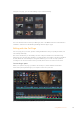User Manual
Variables
Cassette Out
Set if no SSD is present
Local
Set if Remote is disabled (local control)
Standby
Set if a disk is available
Direction
Clear if playback is forwarding, set if playback is reversing
Still
Set if playback is paused, or if in input preview mode
Auto Mode
Set if in Auto Mode
Select EE, Full EE
Set if in input preview mode
Lamp Still/Fwd/Rev
Set according to playback speed and direction
Near EOT
Set if total space left on available SSDs is less than 3 minutes
EOT
Set if total space left on available SSDs is less than 30 seconds
Others
Cue Complete (byte 2, bit 0)
Always 1: Cue requests are always instantaneous
HyperDeck Serial RS-422 Protocol
Protocol
Based on Sony 9-pin protocol
Interface
Baud rate 38.4 Kbps
1 start bit
8 data bits
1 stop bit
1 parity bit
Odd parity
Transferring Files over a Network
With Blackmagic HyperDeck Studio Mini, you can access files on your disk recorder over a
network using file transfer protocol, or ‘ftp’. This means that you don’t have to remove SD cards
from your HyperDeck Studio Mini to transfer files to and from the recorder.
Connecting to HyperDeck Studio Mini
With your computer and HyperDeck Studio Mini on the same network, all you’ll need is an
ftpclient and your HyperDeck Studio Mini’s IP address.
1 Download and install an FTP client on the computer you want to connect
your HyperDeck to. Werecommend Cyberduck, FileZilla or Transmit but most
FTPapplications will work. Cyberduck and FileZilla are free downloads.
2 Connect your HyperDeck Studio Mini to your network using an Ethernet cable and
noteits IP address. To access the IP address, press the ‘menu’ button and rotate the
‘jog/shuttle’ wheel to access the ‘network’ screen. You’ll see your HyperDeck Studio
Mini’s IP address at the bottom of this screen.
35Transferring Files over a Network