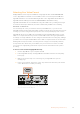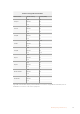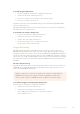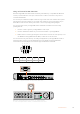User Manual
For YouTube delivery from HyperDeck Studio Mini, you have the flexibility of three H.264
options, ‘high’, ‘medium’ and ‘low’. When recording H.264, your audio compression will default
to 2 channels of AAC audio so you can simply upload your recorded files to YouTube. If you
want the benefits of smaller file size but also the flexibility of additional audio channels, you can
also record up to 16 channels of PCM audio instead. It’s worth noting that H.264 files will default
to record 2 channels of AAC audio, so if you want record PCM audio instead, after selecting
your H.264 quality, select ‘audio channels’ in the ‘record’ menu and select how many audio
channels you want.
You may decide to experiment to see which format best suits your workflow.
HyperDeck Disk Recorders support the following codecs.
Codecs Bit Depth
HyperDeck
Studio
HyperDeck
Studio Pro
HyperDeck
Studio 12G
HyperDeck
Studio Mini
QuickTime
Uncompressed 10-bit Yes Yes Yes No
ProRes 422 HQ 10-bit Yes Yes Yes Yes
ProRes 422 10-bit Yes Yes Yes Yes
ProRes 422 LT 10-bit Yes Yes Yes Yes
ProRes 422 Proxy 10-bit Yes Yes Yes Yes
ProRes 4444 12-bit No No No
Yes
(HD playback only)
H.264 – No No No
Yes
(HD recording
and playback)
QuickTime
and MXF
Avid DNxHD 220x 10-bit Yes Yes Yes Yes
Avid DNxHD 145 8-bit No No No Yes
Avid DNxHD 45 8-bit No No No Yes
Avid DNxHR HQX 10-bit No No Yes Yes
Avid DNxHR SQ 8-bit No No No Yes
Avid DNxHR LB 8-bit No No No Yes
MXF files recorded on the HyperDeck Studio Mini are recorded in the OP-1A operational pattern, allowing audio and
video to be recorded in a single interleaved file. The HyperDeck Studio Mini supports playing back OP-1A and
OP-Atom files.
H.264 on the HyperDeck Studio Mini
Video Format Bit Rate Setting Bit Rate (Mb/s)
1080p60
High 70
Medium 46
Low 22
1080p50
High 65
Medium 42
Low 20
24Blackmagic HyperDeck Setup