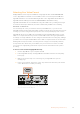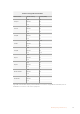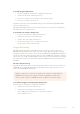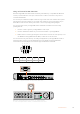User Manual
Selecting Your Video Format
All HyperDecks record compressed HD video using Apple ProRes and Avid DNxHD 220x
codecs. HyperDeck models that record on SSDs can also record uncompressed HD video.
HyperDeck Studio Pro records Ultra HD using ProRes codecs. HyperDeck Studio Mini and
HyperDeck Studio 12G support ProRes and DNxHR HQX for Ultra HD recording.
HyperDeck Studio Mini also records HD video using the H.264 codec, providing much longer
record times with cheaper SD media, and offers a wider family of DNx codecs including
DNxHD145 and DNxHR SQ.
You can change the codec you want from the front panel LCD menu, or you can use the
HyperDeck Setup software utility depending on which you prefer. For more information on how
to change your codec using the front panel, refer to the ‘control panel display menu’ section.
HyperDecks that record on SSDs can record 10-bit uncompressed QuickTime files on a fast
SSD, or to a compressed format if you have a slower SSD or want to fit longer high definition
recordings on a single SSD. You can also change the format between recording clips, making it
possible to have uncompressed QuickTime files as well as compressed files on the same disk.
Working with uncompressed video is exciting as there is simply no better quality. However,
ifcompressed video better suits your workflow, or if you need to fit more video on a SSD,
youcan choose a high quality professional compressed video format which is also perfect
for editing.
To choose a video format using HyperDeck Setup:
1 Connect HyperDeck to your computer via USB.
2 Launch HyperDeck Setup. Your HyperDeck model will be named in the setup utility
home page.
3 Click on the circular ‘setup’ icon or the image of your HyperDeck to open the
settings page.
4 In the ‘record’ settings, click on the ‘codec’ drop down menu and select your desired
codec. Click ‘save’ to confirm your setting.
To change settings using HyperDeck Setup, plug HyperDeck
into your computer via the USB port
REF OUT
REF INETHERNET PoE+
SDI OUT
SDI IN
HDMI OUT
REMOTE IN
BA
USB-C
REF OUT
REF INETHERNET PoE+
SDI OUT
SDI IN
HDMI OUT
REMOTE IN
BA
USB-C
22Blackmagic HyperDeck Setup