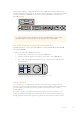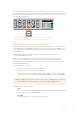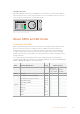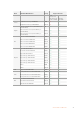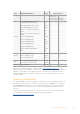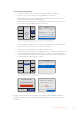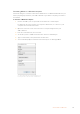User Manual
Brand Card Name Storage Max Read/Write Speed Supported Formats
Ultra HD ProRes
or DNxHR
HD ProRes,
DNxHD or H.264
Angelbird
Angelbird AV Pro 128GB 300 MB/s Yes Yes
Angelbird 64GB 300 MB/s Yes Yes
Lexar Professional 2000x 64GB 300 MB/s Yes Yes
MagicRAM MagicRAM V90 256GB 300 MB/s Yes Yes
Sandisk
Extreme Pro
128GB 300 MB/s Yes Yes
64GB 300 MB/s Yes Yes
32GB 300 MB/s Yes Yes
Extreme Pro
64GB 95 MB/s No Yes
32GB 95 MB/s No Yes
Extreme 64GB 90 MB/s No Yes
Extreme Plus 64GB 90 MB/s No Yes
Sony
Sony SF-G64 64GB 300 MB/s Yes Yes
Sony SF-G128 128GB 300 MB/s Yes Yes
Toshiba Exceria Pro 256GB 260 MB/s Yes Yes
Wise Wise SD2
64GB 285 MB/s Yes Yes
128GB 285 MB/s Yes Yes
Formatting SSDs and SD Cards
Media used by HyperDeck must be formatted as either HFS+ or exFAT. These disk formats
allow long clips to be recorded as single files. You can easily format a card or SSD via the
format feature in HyperDeck’s LCD menu, or via a Windows or Mac OS computer.
HFS+ is also known as Mac OS Extended and is the recommended format for HyperDeck as it
supports journaling. Data on a journaled disk is more quickly recovered in the rare event it
becomes corrupted, and less likely to be corrupted in the first place. HFS+ is natively supported
by Mac OS.
ExFAT is supported natively by Mac OS and Windows without needing to purchase any
additional software. However, exFAT does not support journaling.
While navigating through the format feature on the LCD menu, you’ll have plenty of
opportunities to cancel the format and return to the previous menu by selecting the return
arrow on the bottom right of the LCD and pressing the ‘set’ button on the control panel, or by
pressing the menu button on HyperDeck Studio Mini. Always press the ‘set’ button to confirm
settings and enter setting menus.
17About SSDs and SD Cards