User Manual
Table Of Contents
- Getting Started
- Using HyperDeck
- About SSDs
- HyperDeck Utility
- About Ultra HD 4K
- Accessing Your Clips
- Status Indicators
- Using the Display Menu on HyperDeck Studio Models
- Selecting Timecode Source
- SDI Start/Stop Recording
- Timecode Run Recording
- Shuttling with HyperDeck Shuttle
- Jog and Shuttle with HyperDeck Studio Models
- Ref Input
- RS-422 Control
- Installing the HyperDeck Shuttle Mounting Plate
- Using Your Favorite Editing Software
- Using Blackmagic Media Express
- Using Blackmagic UltraScope
- Using Blackmagic Disk Speed Test
- Developer Information
- Help
- Warnings
- Warranty
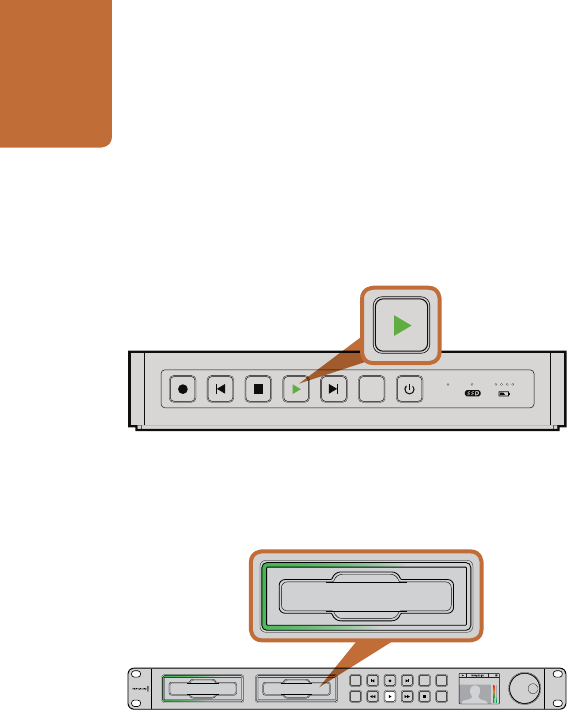
Getting Started
9
Playing Video
The controls of HyperDeck work just like a CD player, so playing back clips is simple and instantaneous.
If you play back a video clip that has an associated .MCC file, the closed caption data will be played out with
the video via the SDI output of your HyperDeck.
Playing Video with HyperDeck Shuttle
Step 1. Press the Stop button once to stop recording.
Step 2. Press Stop again to switch HyperDeck Shuttle to playback mode.
Step 3. Press Play and you'll see your video on any displays connected to the SDI and HDMI outputs.
When a clip is playing, pressing Play again will loop it continuously.
Step 4. To skip to the next clip, press the next clip button on the shuttle controls. Press previous clip once
to go to the start of the current clip or press twice to skip back to the start of the previous clip.
Playing Video with HyperDeck Studio models
Step 1. Press the Stop button once to stop recording.
Step 2. Press the play button once for instant playback and you'll see your video on any displays
connected to the SDI and HDMI outputs. When a clip is playing, pressing Play again will
loop it continuously.
Step 3. To skip to the next clip, press the next clip button on the shuttle controls.
Step 4. Press previous clip once to go to the start of the current clip or press twice to skip back to the start
of the previous clip.
If the play button flashes, this means the disk is not fast enough and playback cannot keep up. We
recommend you change to a compressed recording format such as ProRes or DNxHD, or use a faster
recommended SSD for uncompressed or Ultra HD 4K recording.
Congratulations! Your HyperDeck is now up and running. Please continue to the next sections of this manual
for more information on what you can do with your HyperDeck.
DISP
VIDEO
DISP
VIDEO
The play button lights up green when HyperDeck Shuttle
is in playback mode.
SSD slots on HyperDeck Studio models have rotating LEDs to
show the unit is in playback mode.
01:42:56:12
SSD
2
INPUT
DISP
SET
REM
JOG
01:42:56:12
SSD
2
INPUT
DISP
SET
REM
JOG










